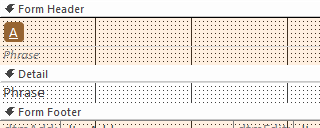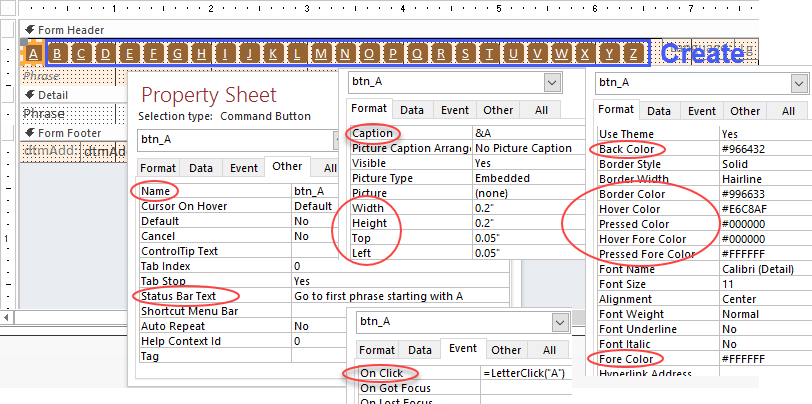Logic
1. Create a form with a command button called btn_A to pattern after.
2. Save the form before you run this procedure.
3. Run ActiveForm_MakeLetterButtons,
which is a Sub that has parameters to
specify Click event (or not),
whether or not to make number buttons after the letter buttons (default=No),
specify Gap between buttons (default is less than zero, which means calculate automatically),
and put a cap on the maximum amount the gap can be, if desired.
Define error handler to give a message box and then exit.
Resume is below the handler so you can break code,
set it to be the next statement,
and single-step to go to the problem.
Variables are dimensioned
The maximum number of buttons will be 26 for letters A-Z,
or 36 if numbers are also being created.
This is used to calculate gap.
Since A and 0 (zero) don't follow in ASCII
(American Standard Code for Information Interchange),
a variable called iMaxSets is defined to be
1 for letters
or 2 for letters and numbers.
The oForm object variable is set to the active form on the screen.
It must be in design view for this to work.
The form name is stored in sFormName
and a message is printed to the debug window
that the process is starting.
Properties are read and stored for btn_A,
such as its size, color, and more.
This MUST be the name of the button to pattern after, unless you change the code.
If the StatusBarText property is set,
code ASSUMES the last character is a letter to replace,
such as "A"
The gap between buttons is calculated
if a number less than zero, such as -1, was passed for piGap,
or the parameter wasn't specified.
Now we loop ... first through letters and then through numbers.
Adjust the Left property for the next button according
to the Left property of the last button,
its width, and the gap.
Create a new command button control
and set its properties.
It will be in the same section as btn_A.
The Caption will be set to &L
WHERE L is the letter,
so the hot key will be Alt+Letter.
If sClickEventName was passed,
make a Click event that calls it
and sends the button caption.
For instance, =LetterClick("B")
If StatusBarText is to be set, append a space and then the button caption.
After the loop is done,
there is a message that it is done and to save the form if desired.
To finish, the oForm object variable is released.
The form is still open, but not saved.
If you like what happened, you can save it.
Otherwise, close and don't save.
4. Save the form if you like the changes
Parameters
Optional:
sClickEventName
Click event that runs for each letter or number
pbNumbersToo
True to also make 0-9 buttons. Default is False.
pbGapQuarterMax
True if you want the maximum calculated gap between buttons
to be 1/4 width of the pattern button .
piGap
Spacing between buttons will be
whatever number (0 or more) that you specify.
-1 = calculate gap
(actually, any number less than zero)