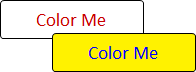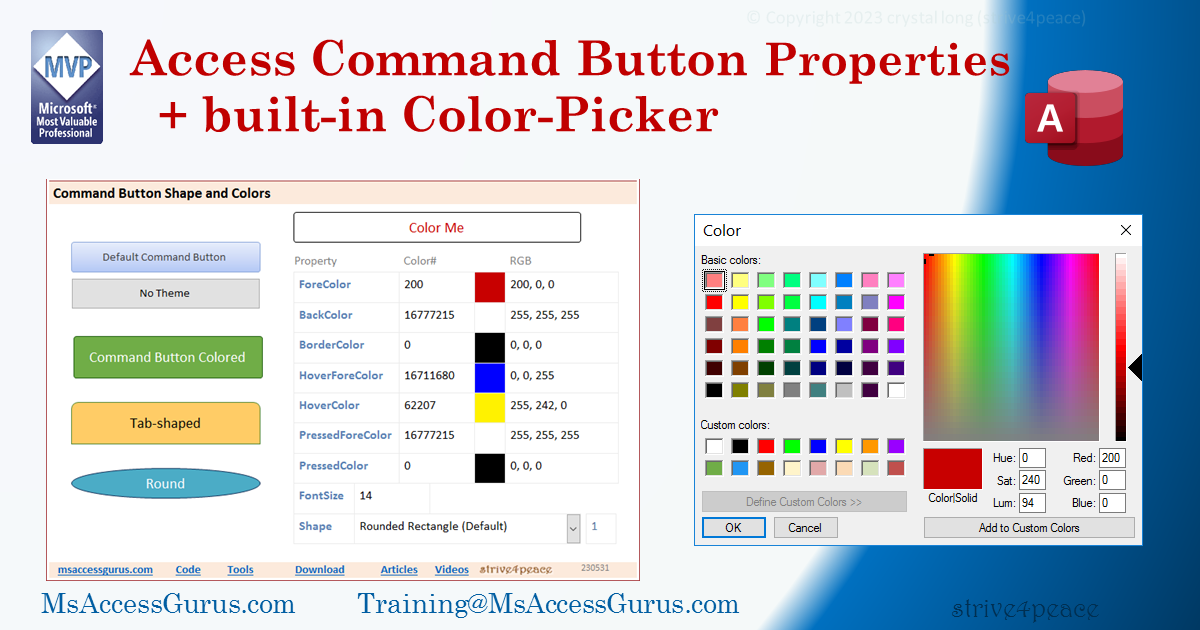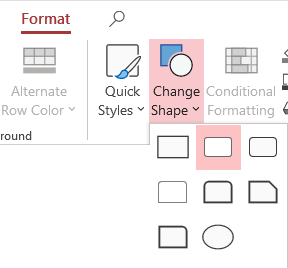VBA
Standard Module
The
DialogColor function
uses the ChooseColor API.
It was originally written by Daniel Pineault,
modified by Mike Wolfe,
and then by me.
' bas_DialogColor_Daniel_Mike
'code from NoLongerSet by Mike Wolfe
' https://nolongerset.com/color-dialog/
'references DevHut by Daniel Pineault
' https://www.devhut.net/vba-choosecolor-api-x32-x64/
'-----------------------------------------------------------------------
'Declarations for DialogColor function
Private Const CC_ANYCOLOR = &H100
'Private Const CC_ENABLEHOOK = &H10
'Private Const CC_ENABLETEMPLATE = &H20
'Private Const CC_ENABLETEMPLATEHANDLE = &H40
Private Const CC_FULLOPEN = &H2
Private Const CC_PREVENTFULLOPEN = &H4
Private Const CC_RGBINIT = &H1
'Private Const CC_SHOWHELP = &H8
'Private Const CC_SOLIDCOLOR = &H80
#If VBA7 Then
Private Type ChooseColor
lStructSize As Long
hwndOwner As LongPtr
hInstance As LongPtr
rgbResult As Long
lpCustColors As LongPtr
Flags As Long
lCustData As LongPtr
lpfnHook As LongPtr
lpTemplateName As String
End Type
Private Declare PtrSafe Function ChooseColor Lib "comdlg32.dll" _
Alias "ChooseColorA" _
(pChoosecolor As ChooseColor) As Long
#Else
Private Type ChooseColor
lStructSize As Long
hwndOwner As Long
hInstance As Long
rgbResult As Long
lpCustColors As Long
Flags As Long
lCustData As Long
lpfnHook As Long
lpTemplateName As String
End Type
Private Declare Function ChooseColor Lib "comdlg32.dll" _
Alias "ChooseColorA" _
(pChoosecolor As ChooseColor) As Long
#End If
'=======================================================================
' ----------------------------------------------------------------
' Procedure : DialogColor
' Author : Daniel Pineault
' Source : https://www.devhut.net/vba-choosecolor-api-x32-x64/
' Adapted by: Mike Wolfe
' Date : 2/2/2023 modified s4p 5/30/23 set custom colors
' Purpose : Display the Windows color chooser dialog.
' Notes - Returns the default color if the user cancels.
' - Pass 0 as the DefaultColor to use the Color Picker default of black.
' - DefaultColor is required
' custom colors is an optional array not ParamArray.
' ----------------------------------------------------------------
Public Function DialogColor(DefaultColor As Long _
,Optional CustomColors As Variant) As Long
'Populate array of custom colors
Dim Colors(16) As Long,i As Long
If Not IsMissing(CustomColors) Then 'crystal
For i = LBound(CustomColors) To UBound(CustomColors)
Colors(i) = CustomColors(i)
Next i
End If
Dim CC As ChooseColor
With CC
.lStructSize = LenB(CC)
.hwndOwner = Application.hWndAccessApp
.Flags = CC_ANYCOLOR Or CC_FULLOPEN Or CC_PREVENTFULLOPEN Or CC_RGBINIT
.rgbResult = DefaultColor 'Set the initial color of the dialog
.lpCustColors = VarPtr(Colors(0))
End With
Dim ReturnCode As Long
ReturnCode = ChooseColor(CC)
If ReturnCode = 0 Then
'Cancelled by the user
DialogColor = DefaultColor
Else
DialogColor = CC.rgbResult
End If
End Function
Goto Top
Standard Module
function to GetRGBstring from a color number
Public Function GetRGBstring(pnColr As Long) As String
' strive4peace
' get RGB values from color number
' return as comma-delimited string
Dim R As Integer
Dim G As Integer
Dim B As Integer
R = (pnColr Mod 65536) Mod 256
G = (pnColr Mod 65536) \ 256
B = pnColr \ 65536
GetRGBstring = R & ", " & G & ", " & B
End Function
Goto Top
Code behind Form
'cbf: f_MENU_CommandButton_Color_Shape
'*************** Code Start ***********************************************
' Purpose : Make command button come alive
' by assigning colors to properties
' Author : crystal (strive4peace)
' Code List: https://msaccessgurus.com/code.htm
' This code: https://msaccessgurus.com/VBA/CommandButton_ColorPicker.htm
' LICENSE :
' You may freely use and share this code, but not sell it.
' Keep attribution. Mark your changes. Use at your own risk.
'-------------------------------------------------------------------------------
' module variable
'-------------------------------------------------------------------------------
Private maColorPropertyName() As String
'-------------------------------------------------------------------------------
' Form_Load
'-------------------------------------------------------------------------------
Private Sub Form_Load()
'230529 s4p, 230531
maColorPropertyName = Split( _
"ForeColor" _
& ";BackColor" _
& ";BorderColor" _
& ";HoverForeColor" _
& ";HoverColor" _
& ";PressedForeColor" _
& ";PressedColor" _
, ";")
Dim sColrControlname As String _
,sBoxControlname As String _
,sRgbControlname As String _
,nColr As Long _
,i As Integer _
,vPropertyName As Variant
'populate colors
With Me
For Each vPropertyName In maColorPropertyName
sColrControlname = "colr_" & vPropertyName
sBoxControlname = "Box_" & vPropertyName
sRgbControlname = "rgb_" & vPropertyName
'read color value from example command button
nColr = .cmd_ColorMe.Properties(vPropertyName)
'show color or value
.Controls(sColrControlname).Value = nColr
.Controls(sBoxControlname).BackColor = nColr
.Controls(sRgbControlname).Value = GetRGBstring(nColr)
Next vPropertyName
'read Shape and FontSize
With .cmd_ColorMe
Me.lst_Shape = .Shape
Me.txt_FontSize = .FontSize
End With
End With
End Sub
'-------------------------------------------------------------------------------
' COLOR
'-------------------------------------------------------------------------------
'------------------------------------------ Change Color Number
Private Sub colr_ForeColor_AfterUpdate()
'230531
Call SetColor( "ForeColor" _
,Nz(Me.ActiveControl.Value,-99) _
, "colr")
End Sub
Private Sub colr_BackColor_AfterUpdate()
Call SetColor( "BackColor" _
,Nz(Me.ActiveControl.Value,-99) _
, "colr")
End Sub
Private Sub colr_BorderColor_AfterUpdate()
Call SetColor( "BorderColor" _
,Nz(Me.ActiveControl.Value,-99) _
, "colr")
End Sub
Private Sub colr_HoverForeColor_AfterUpdate()
Call SetColor( "HoverForeColor" _
,Nz(Me.ActiveControl.Value,-99) _
, "colr")
End Sub
Private Sub colr_HoverColor_AfterUpdate()
Call SetColor( "HoverColor" _
,Nz(Me.ActiveControl.Value,-99) _
, "colr")
End Sub
Private Sub colr_PressedForeColor_AfterUpdate()
Call SetColor( "PressedForeColor" _
,Nz(Me.ActiveControl.Value,-99) _
, "colr")
End Sub
Private Sub colr_PressedColor_AfterUpdate()
Call SetColor( "PressedColor" _
,Nz(Me.ActiveControl.Value,-99) _
, "colr")
End Sub
'------------------------------------------ Change RGB
Private Sub rgb_ForeColor_AfterUpdate()
'230531
Call ChangeRGB( "ForeColor")
End Sub
Private Sub rgb_BackColor_AfterUpdate()
Call ChangeRGB( "BackColor")
End Sub
Private Sub rgb_BorderColor_AfterUpdate()
Call ChangeRGB( "BorderColor")
End Sub
Private Sub rgb_HoverForeColor_AfterUpdate()
Call ChangeRGB( "HoverForeColor")
End Sub
Private Sub rgb_HoverColor_AfterUpdate()
Call ChangeRGB( "HoverColor")
End Sub
Private Sub rgb_PressedForeColor_AfterUpdate()
Call ChangeRGB( "PressedForeColor")
End Sub
Private Sub rgb_PressedColor_AfterUpdate()
Call ChangeRGB( "PressedColor")
End Sub
'-------------------------------------------------------------------------------
' ChangeRGB
'-------------------------------------------------------------------------------
Private Sub ChangeRGB(psProperty As String)
'230531
Dim sValue As String _
,nColr As Long
Dim aRGB() As String
sValue = Nz(Me.ActiveControl.Value, "")
aRGB = Split(sValue, ",")
If UBound(aRGB) - LBound(aRGB) <> 2 Then
Exit Sub
End If
'assume the values are valid numbers
nColr = RGB(aRGB(0),aRGB(1),aRGB(2))
Call SetColor(psProperty _
,nColr _
, "rgb")
End Sub
'-------------------------------------------------------------------------------
' SetColor
'-------------------------------------------------------------------------------
Private Sub SetColor(psPropertyName As String _
,pnColr As Long _
,Optional pSkip As String _
)
Dim sColrControlname As String _
,sBoxControlname As String _
,sRgbControlname As String
If pnColr < 0 Then Exit Sub
With Me
sColrControlname = "colr_" & psPropertyName
sBoxControlname = "Box_" & psPropertyName
sRgbControlname = "rgb_" & psPropertyName
'show color or value
If Not InStr(pSkip, "colr") >= 1 Then
.Controls(sColrControlname).Value = pnColr
End If
If Not InStr(pSkip, "Box") >= 1 Then
.Controls(sBoxControlname).BackColor = pnColr
End If
If Not InStr(pSkip, "rgb") >= 1 Then
.Controls(sRgbControlname).Value = GetRGBstring(pnColr)
End If
End With 'me
'Change property for command button
Me.cmd_ColorMe.Properties(psPropertyName) = pnColr
End Sub
'------------------------------------------ Box color picker
Private Sub Box_ForeColor_Click()
Call PickMyColor( "ForeColor")
End Sub
Private Sub Box_BackColor_Click()
Call PickMyColor( "BackColor")
End Sub
Private Sub Box_BorderColor_Click()
Call PickMyColor( "BorderColor")
End Sub
Private Sub Box_HoverForeColor_Click()
Call PickMyColor( "HoverForeColor")
End Sub
Private Sub Box_HoverColor_Click()
Call PickMyColor( "HoverColor")
End Sub
Private Sub Box_PressedForeColor_Click()
Call PickMyColor( "PressedForeColor")
End Sub
Private Sub Box_PressedColor_Click()
Call PickMyColor( "PressedColor")
End Sub
'-------------------------------------------------------------------------------
' PickMyColor
'-------------------------------------------------------------------------------
Private Sub PickMyColor(sPropertyName As String _
,Optional pnColr As Long = -99)
'230529 use Access built-in color picker
'CALLS
' DialogColor
'code from NoLongerSet by Mike Wolfe
' https://nolongerset.com/color-dialog/
'references DevHut by Daniel Pineault
' https://www.devhut.net/vba-choosecolor-api-x32-x64/
' SetColorArray -- define custom colors
' SetColor
' set appropriate color for example control
' and data for user to copy or make a note of
'PARAMETERS
' sPropertyName is the name of the property to change for example
' pnColr is negative to read box BackColor
' or positive to set to something specific
Dim nColr As Long _
,nColrPick As Long
'must be Variant instead of Long for passing
Static aColor(0 To 15) As Variant
If aColor(0) = 0 Then
'only do this if colors aren't defined
Call SetColorArray(aColor)
'you could call a different procedure
'to load different custom values
End If
If pnColr < 0 Then
'read BackColor from box (default)
nColr = Me( "Box_" & sPropertyName).BackColor
End If
'call ChooseColor API
' via DialogColor by Daniel Pineault modified by Mike Wolfe
' send array (not ParamArray) for custom colors - modified by crystal
nColrPick = DialogColor(nColr,aColor)
'chosen color is different
If nColrPick <> nColr Then
Call SetColor(sPropertyName,nColrPick)
End If
End Sub
'------------------------------------------ click Command Button
Private Sub cmd_DefaultButton_Click()
Call ShowMyColors
End Sub
Private Sub cmd_NoTheme_Click()
Call ShowMyColors
End Sub
Private Sub cmd_Command_Click()
Call ShowMyColors
End Sub
Private Sub cmd_Tab_Click()
Call ShowMyColors
End Sub
Private Sub cmd_Round_Click()
Call ShowMyColors
End Sub
Private Sub cmd_ColorMe_Click()
Call ShowMyColors
End Sub
'-------------------------------------------------------------------------------
' ShowMyColors
'-------------------------------------------------------------------------------
Private Sub ShowMyColors()
'230528 s4p, 230531, 601, 603
Dim sMsg As String _
,sControlName As String _
,sText As String _
,vPropertyName As Variant _
,vValue As Variant
With Me.ActiveControl
sControlName = .Name
Debug.Print "*** " & sControlName
Debug.Print "UseTheme"; Tab(20); .UseTheme
sMsg = "UseTheme: " & .UseTheme & vbCrLf
sText = ""
' these are just property names for color
For Each vPropertyName In maColorPropertyName
vValue = .Properties(vPropertyName)
sText = " (" & GetRGBstring(CLng(vValue)) & ")"
Debug.Print vPropertyName;
Debug.Print Tab(20);
Debug.Print vValue;
Debug.Print Tab(32);
Debug.Print sText
sMsg = sMsg & vPropertyName & ": " _
& .Properties(vPropertyName) _
& sText _
& vbCrLf
Next vPropertyName
'add FontSize
Debug.Print "FontSize"; Tab(20); .FontSize
sMsg = sMsg & "FontSize: " & .FontSize _
& vbCrLf
'add Shape
Debug.Print "Shape"; Tab(20); .Shape
sMsg = sMsg & "Shape: " & .Shape & " " _
& DLookup( "ShapeName", "enum_Shape", "Shapei=" & .Shape) _
& vbCrLf
'finalize message
sMsg = sMsg & vbCrLf & "Ctrl-G to copy from Debug window"
End With
MsgBox sMsg,, "Properties for " & sControlName
End Sub
'-------------------------------------------------------------------------------
' SetColorArray
'-------------------------------------------------------------------------------
Private Sub SetColorArray(aColor As Variant)
'fill array of color values
'colors from Daniel
aColor(0) = RGB(255,255,255) 'White
aColor(1) = RGB(0,0,0) 'Black
aColor(2) = RGB(255,0,0) 'Red
aColor(3) = RGB(0,255,0) 'Green
aColor(4) = RGB(0,0,255) 'Blue
'colors added by crystal (strive4peace)
aColor(5) = RGB(255,255,0) 'bright yellow
aColor(6) = RGB(255,152,0) 'orange
aColor(7) = RGB(153,0,255) 'purple
aColor(8) = RGB(112,173,71) 'tree Green
aColor(9) = RGB(33,150,243) 'Blue medium
aColor(10) = RGB(150,100,0) 'brown
aColor(11) = RGB(255,244,202) 'pale yellow
aColor(12) = RGB(225,168,168) 'rose
aColor(13) = RGB(251,218,181) 'tan
aColor(14) = RGB(214,226,188) 'sea green
aColor(15) = RGB(192,80,77) 'brick red
End Sub
'-------------------------------------------------------------------------------
' Shape
'-------------------------------------------------------------------------------
Private Sub lst_Shape_MouseUp(Button As Integer,Shift As Integer,X As Single,Y As Single)
'230529 s4p written generically -- drop always
With Me.ActiveControl
' If IsNull(.Value) Then
.Dropdown
' End If
End With 'me
End Sub
Private Sub lst_Shape_AfterUpdate()
'230531 s4p
With Me.lst_Shape
If Not IsNull(.Value) Then
Me.cmd_ColorMe.Shape = CLng(.Value)
End If
End With
End Sub
'-------------------------------------------------------------------------------
' FontSize
'-------------------------------------------------------------------------------
Private Sub txt_FontSize_AfterUpdate()
'230531 s4p
With Me.txt_FontSize
If Not IsNull(.Value) Then
Me.cmd_ColorMe.FontSize = .Value
End If
End With
End Sub
'*************** Code End *****************************************************