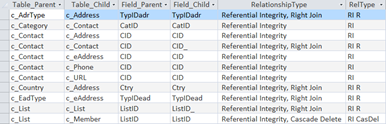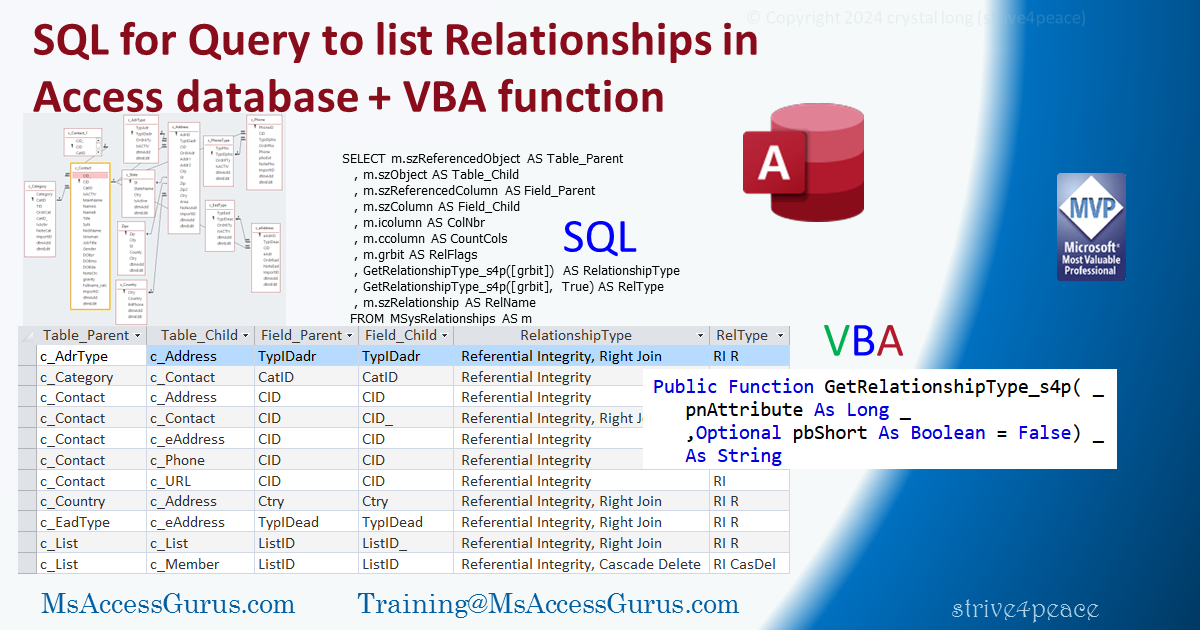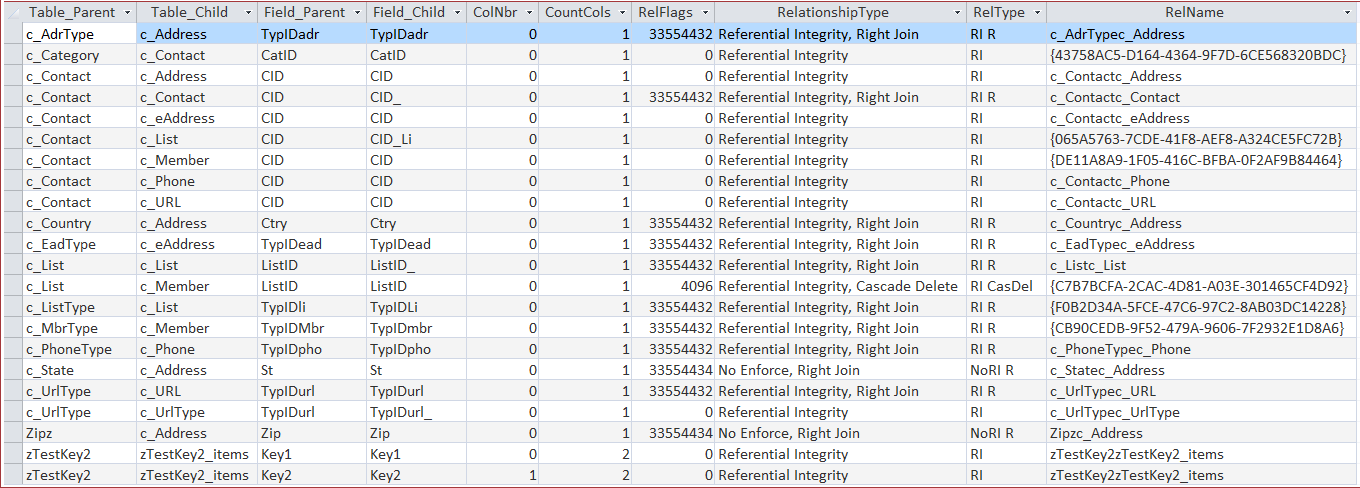SQL
EXAMPLE SQL - to copy and use:
-
Compile and save module with GetRelationshipType_s4p function
-
Make a new query with this SQL
-
Run! query and best-fit columns
-
Save query as qShowRelationships or whatever
Do this in the database where the relationships are defined.
It's sorted by parent table, child table,
relationship name and then column number.
The column number, if relationship has more than one pair of fields,
ColNbr (icolumn), is zero-based whereas the number of columns, CountCols (ccolumn)
is 1-based.
The GetRelationshipType_s4p function is used twice,
once to show a descriptive relationship type,
and once to show a shorter, abbreviated value.
SELECT m.szReferencedObject AS Table_Parent
, m.szObject AS Table_Child
, m.szReferencedColumn AS Field_Parent
, m.szColumn AS Field_Child
, m.icolumn AS ColNbr
, m.ccolumn AS CountCols
, m.grbit AS [grbit (Flags)]
, GetRelationshipType_s4p([grbit]) AS RelationshipType
, GetRelationshipType_s4p([grbit],True) AS RelType
, m.szRelationship AS RelName
FROM MSysRelationships AS m
WHERE (((m.szReferencedObject) Not Like "MSys*"))
ORDER BY m.szReferencedObject
, m.szObject
, m.szRelationship
, m.icolumn;
OR, to only evaluate the GetRelationshipType function for the first key field in each relationship
SELECT m.szReferencedObject AS Table_Parent
, m.szObject AS Table_Child
, m.szReferencedColumn AS Field_Parent
, m.szColumn AS Field_Child
, m.icolumn AS ColNbr
, m.ccolumn AS CountCols
, IIf([iColumn]=0,GetRelationshipType_s4p([grbit]),'') AS RelationshipType
, IIf([iColumn]=0,GetRelationshipType_s4p([grbit],True),'') AS RelType
, m.szRelationship AS RelName
, m.grbit
FROM MSysRelationships AS m
WHERE (((m.szReferencedObject) Not Like "MSys*"))
ORDER BY m.szReferencedObject
, m.szObject
, m.szRelationship
, m.icolumn;