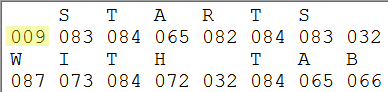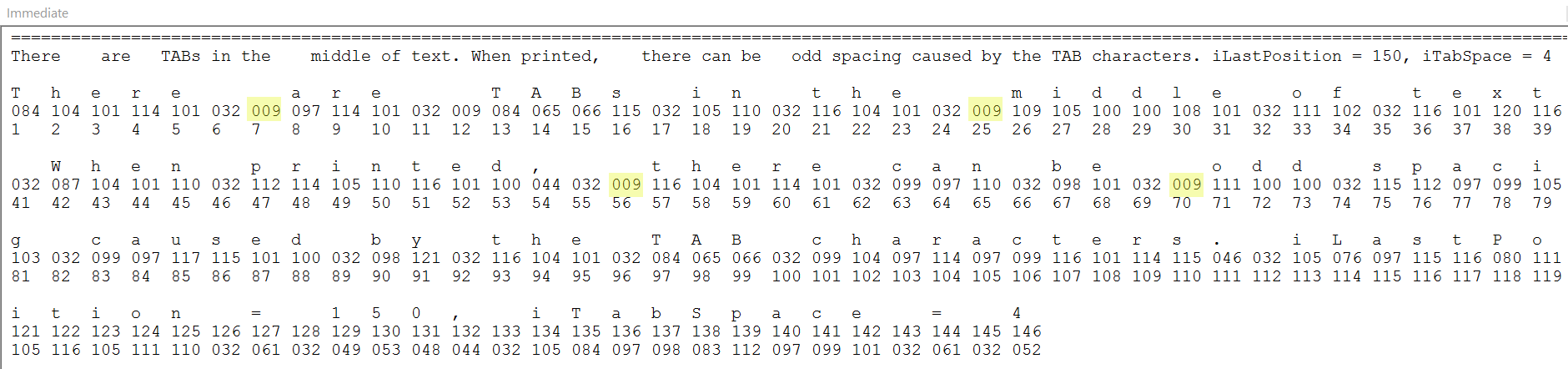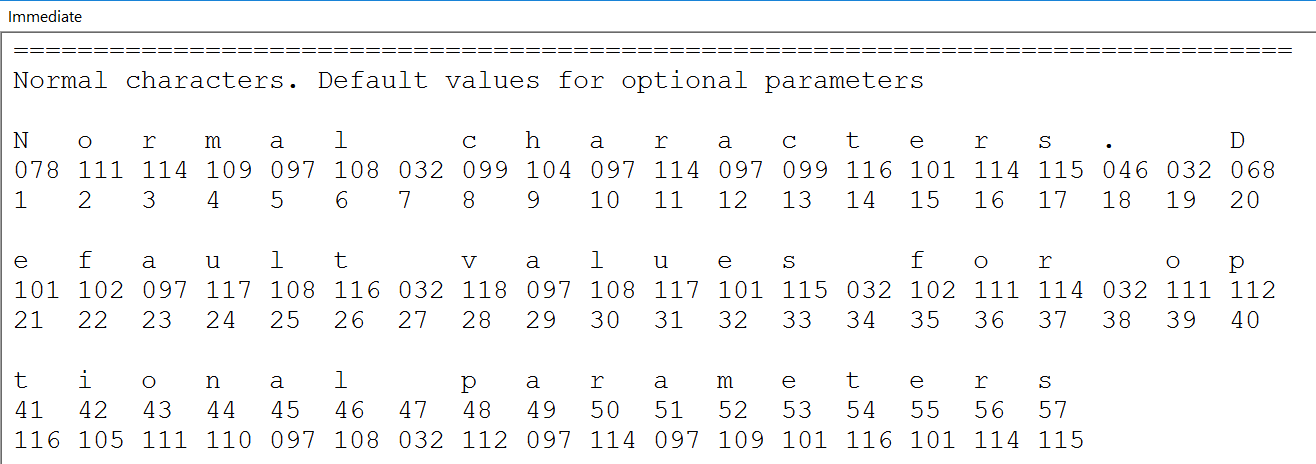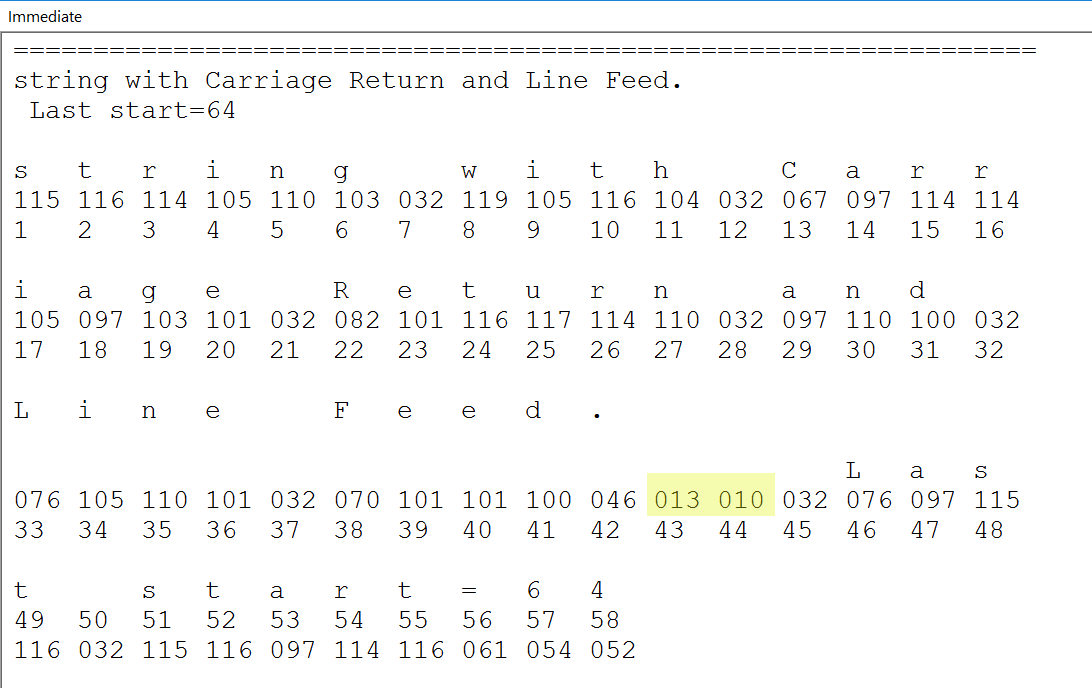Logic
The code loops through each character of a string.
Each character is displayed on one line with added spacing.
Under each character is
its ASCII value,
and then under that it its position in the string.
First, the text to evaluate is displayed and then a blank line.
Then there are sets of 3 lines.
-
character(s) separated by specified or default spacing
(piTabSpace)
-
ASCII code under character
-
character position number(s)
This example has several TAB characters
that are throwing the displayed spacing off.
Where are they?
TAB = chr(9)
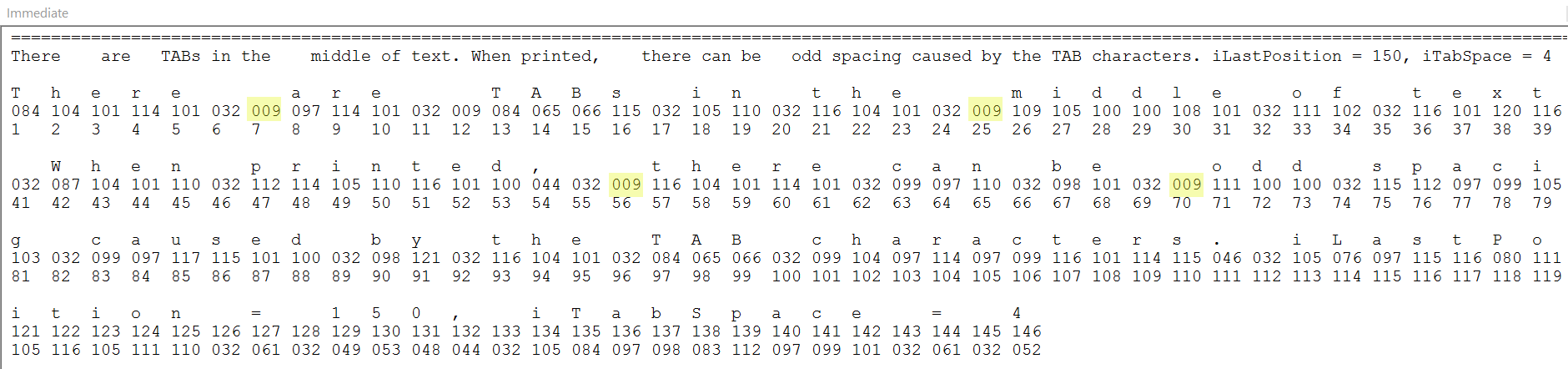
This output is formatted different than
easier-to-write code to show the ASCII value of each character,
which usually prints vertically maybe similar to this:
s 115
t 116
r 114
i 105
n 110
g 103
Vertical ouptut is ok for short information,
but what if you're looking for odd characters in longer text,
you might find this output easier to read.
Examples
string with no suspicious characters.
Space = chr(32)
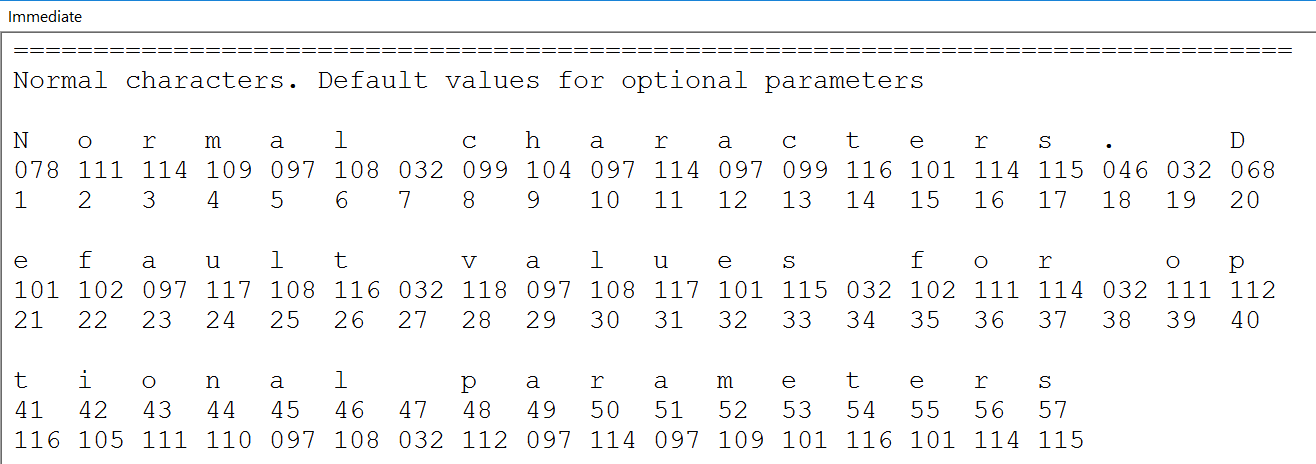
string with carriage return and line feed, chr(13) + chr(10)
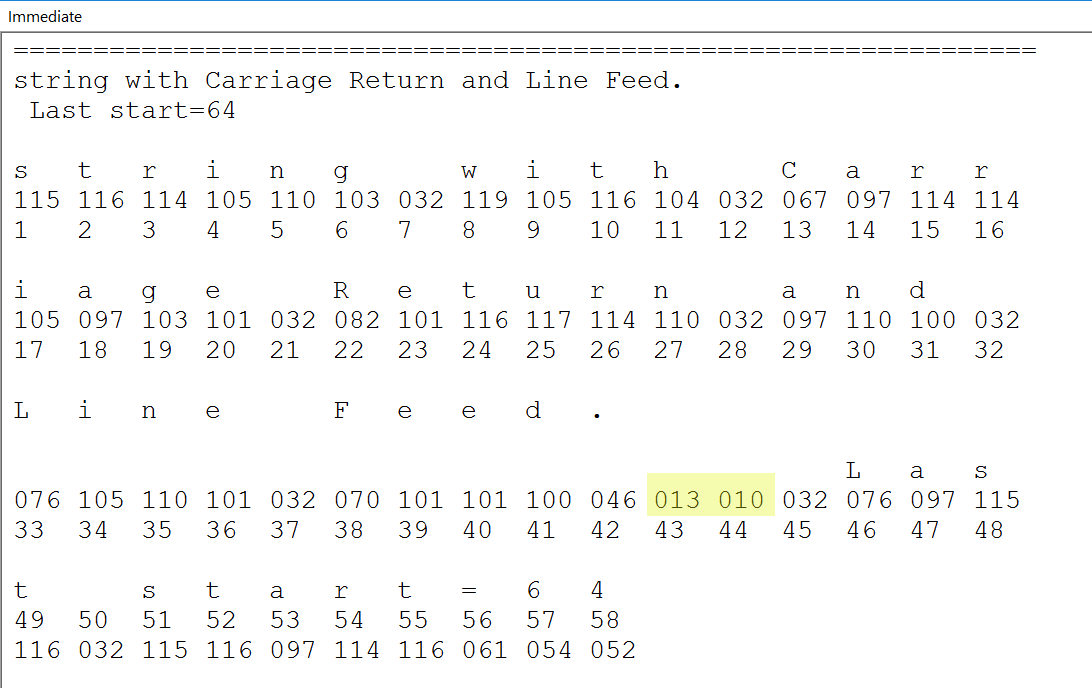
Calling
Pass a string that you want to inspect
to the WriteAscii_s4p procedure.
Optionally, you can set how wide the output will be
and the spacing between each column of information
under each character.
Optional Parameters
-
piLastStartPosition is last position on line
to start writing another character
-
piTabSpace is horizontal space between start
of each character on the output