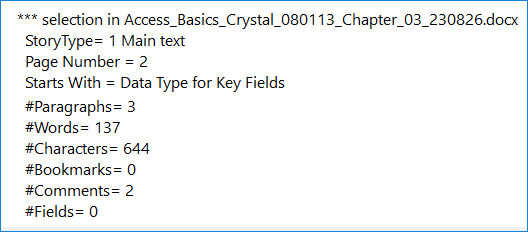
|

|
|
Word Selection Summary
get summary information about a Word selection such as where and what it is, and number of paragraphs, words, characters, bookmarks, comments, and fields
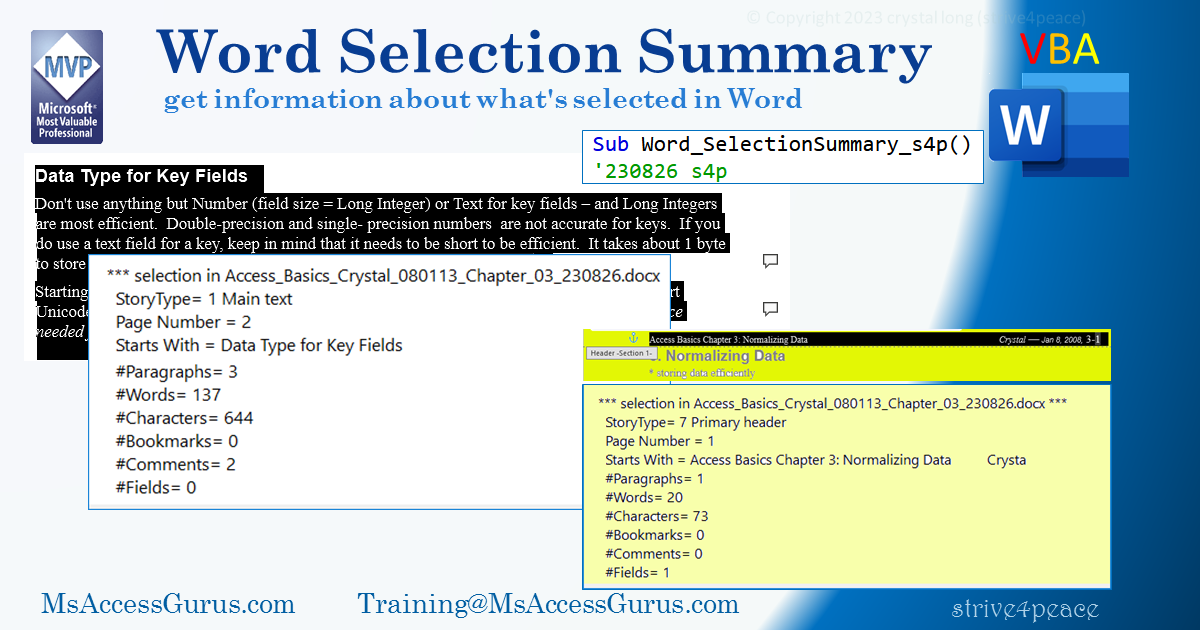
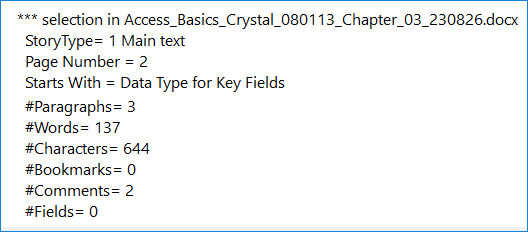
|

|
|
get summary information about a Word selection such as where and what it is, and number of paragraphs, words, characters, bookmarks, comments, and fields
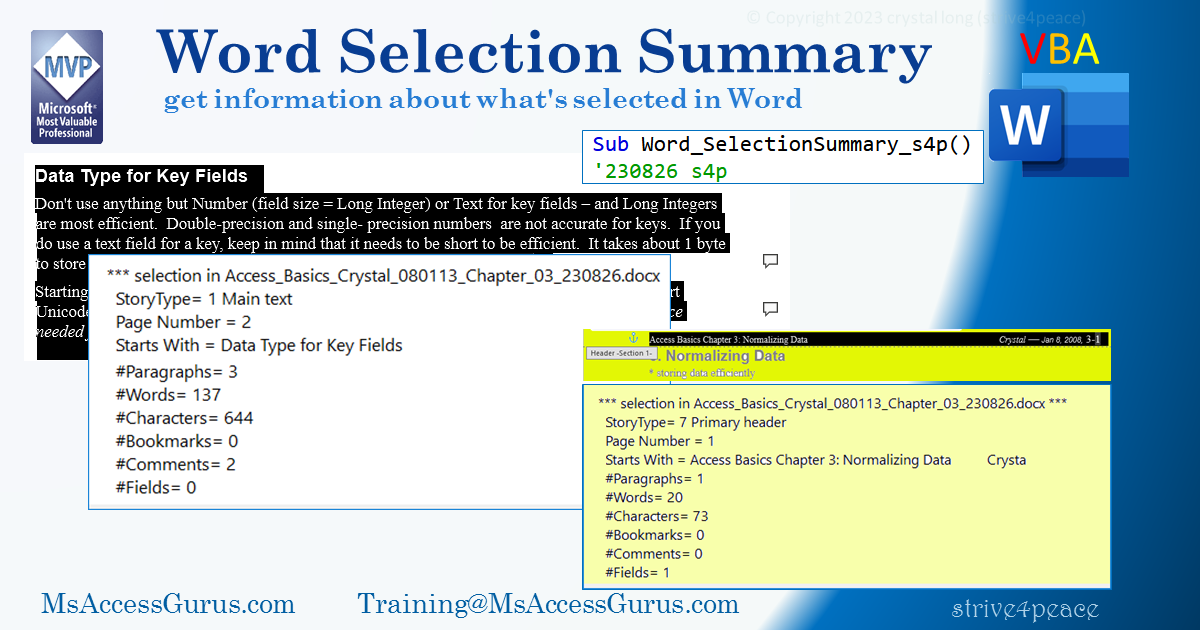
Download zipped BAS file you can import into your Word documents: mod_Word_SelectionSummary_s4p__BAS.zip
If you have trouble with a download, you may need to unblock the ZIP file, aka remove Mark of the Web, before extracting the file. Here are steps to do that: https://msaccessgurus.com/MOTW_Unblock.htm
This code runs in Word and gets information about the selection.
Option Explicit '*************** Code Start ***************************************************** ' module name: mod_Word_SelectionSummary_s4p '------------------------------------------------------------------------------- ' Purpose : read information about the selection ' where and what it is, and # of: ' paragraphs, words, characters, ' bookmarks, comments, fields ' Author : crystal (strive4peace) ' Code List: https://msaccessgurus.com/code.htm ' This code: https://msaccessgurus.com/VBA/Word_SelectionSummary.htm ' LICENSE : ' You may freely use and share this code, but not sell it. ' Keep attribution. Use at your own risk. '------------------------------------------------------------------------------- '~~~~~~~~~~~~~~~~~~~~~~~~~~~~~~~~~~~~~~~~~~~~~ ' Word_SelectionSummary_s4p '~~~~~~~~~~~~~~~~~~~~~~~~~~~~~~~~~~~~~~~~~~~~~ Sub Word_SelectionSummary_s4p() '230826 s4p 'CALLS ' GetStoryType On Error GoTo Proc_Err Dim sDocumentName As String _ ,sMsg As String _ ,sStartsWith As String _ ,nCountPara As Long _ ,nCountWord As Long _ ,nCountChar As Long _ ,nCountBookmark As Long _ ,nCountComment As Long _ ,nCountField As Long _ ,nStoryType As Long _ ,nPageNumber As Long sDocumentName = ActiveDocument.Name sMsg = "*** selection in " & sDocumentName & " ***" With Selection.Range nStoryType = .StoryType ' wdActiveEndPageNumber = 3 nPageNumber = .Information(wdActiveEndPageNumber) sStartsWith = Left(.Paragraphs(1).Range.Text,50) nCountPara = .Paragraphs.Count nCountWord = .Words.Count nCountChar = .Characters.Count On Error Resume Next nCountBookmark = .Bookmarks.Count nCountComment = .Comments.Count nCountField = .Fields.Count End With 'Selection.Range On Error GoTo Proc_Err sMsg = sMsg _ & vbCrLf & " StoryType= " & nStoryType & " " & GetStoryType(nStoryType) _ & vbCrLf & " Page Number = " & nPageNumber _ & vbCrLf & " Starts With = " & sStartsWith _ & vbCrLf & " #Paragraphs= " & Format(nCountPara, "#,##0") _ & vbCrLf & " #Words= " & Format(nCountWord, "#,##0") _ & vbCrLf & " #Characters= " & Format(nCountChar, "#,##0") _ & vbCrLf & " #Bookmarks= " & nCountBookmark _ & vbCrLf & " #Comments= " & nCountComment _ & vbCrLf & " #Fields= " & nCountField Debug.Print sMsg MsgBox sMsg,, "Word_SelectionSummary_s4p" Proc_Exit: On Error GoTo 0 Exit Sub Proc_Err: MsgBox Err.Description _ ,, "ERROR " & Err.Number _ & " Word_SelectionSummary_s4p" Resume Proc_Exit Resume End Sub '~~~~~~~~~~~~~~~~~~~~~~~~~~~~~~~~~~~~~~~~~~~~~ ' GetStoryType '~~~~~~~~~~~~~~~~~~~~~~~~~~~~~~~~~~~~~~~~~~~~~ Public Function GetStoryType(pWdStoryType As Long) As String '230826 s4p Select Case pWdStoryType Case 1: GetStoryType = "Main text" Case 2: GetStoryType = "Footnotes" Case 3: GetStoryType = "Endnotes" Case 4: GetStoryType = "Comments" Case 5: GetStoryType = "Text frame" Case 6: GetStoryType = "Even pages header" Case 7: GetStoryType = "Primary header" Case 8: GetStoryType = "Even pages footer" Case 9: GetStoryType = "Primary footer" Case 10: GetStoryType = "First page header" Case 11: GetStoryType = "First page footer" Case 12: GetStoryType = "Footnote separator" Case 13: GetStoryType = "Footnote continuation separator" Case 14: GetStoryType = "Footnote continuation notice" Case 15: GetStoryType = "Endnote separator" Case 16: GetStoryType = "Endnote continuation separator" Case 17: GetStoryType = "Endnote continuation notice" Case Else: GetStoryType = pWdStoryType End Select 'pWdStoryType End Function '*************** Code End *******************************************************' Code was generated with colors using the free Color Code add-in for Access
from these links, you can find the rest :)
Range.Paragraphs property (Word)
Range.Information property (Word)
I'm currently writing code from Access to make template documents that will be substituted for sections when new documents are made. To make it easy to identify what to substitute, the user can make a selection in Word and save it.
My first step was to write code in Word to find out about the selection. This code is in my Normal.dotm template so it can be run on any selection. Later, I will use parts of this code in Access.
If you like this site, please Donate, thank you
Here's the link for this page in case you want to copy it and share it with someone:
https://msaccessgurus.com/VBA/Word_SelectionSummary.htm
or in old browsers:
http://www.msaccessgurus.com/VBA/Word_SelectionSummary.htm
Let's connect and team-develop your application together. I teach you how to do it yourself. My goal is to empower you.
While we build something great together, I'll pull in code and features from my vast libraries as needed, cutting out lots of development time. I'll give you lots of links to good resources.
Do you want to do more with Word (or Access)?
I'd love to help you.
Email me at training@msAccessGurus
~ crystal
the simplest way is best, but usually the hardest to see