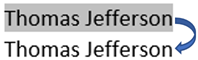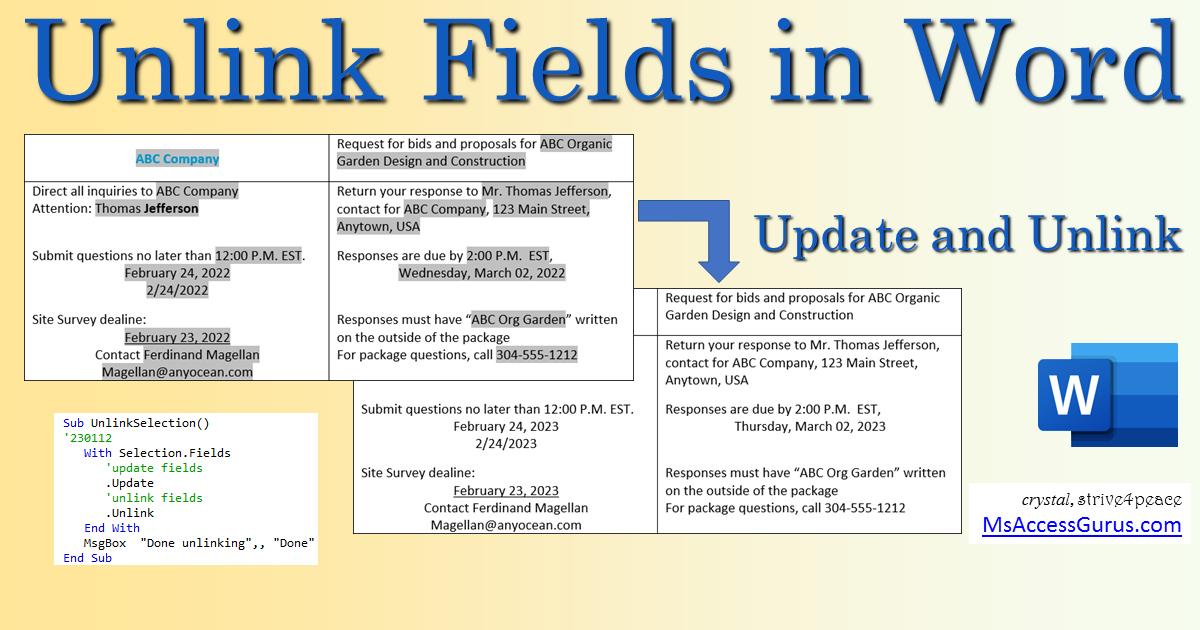VBA
Standard module
This code first updates each field in the selection
to the stored value,
and then converts it to plain text.
This works on fields in the body of a document,
but not on cross-references.
Press Ctrl-A to select the entire document first
or select the portion of the document you want
and then run the code.
'*************** Code Start ***************************************************
' Purpose : Update and Unlink Fields in Word Selection
' Author : crystal (strive4peace)
' Code List: https://msaccessgurus.com/code.htm
' This code: https://msaccessgurus.com/VBA/Word_UnlinkFields.htm
' LICENSE :
' You may freely use and share this code, but not sell it.
' Keep attribution. Mark your changes. Use at your own risk.
'------------------------------------------------------------------------------
'module name: mod_Word_UnlinkSelection_s4p
'------------------------------------------------------------------------------
Sub UnlinkSelection()
'230112 strive4peace
With Selection.Fields
'update fields
.Update
'unlink fields
.Unlink
End With
MsgBox "Done unlinking",, "Done"
End Sub
'*************** Code End *****************************************************
' Code was generated with colors using the free
Color Code add-in for Access