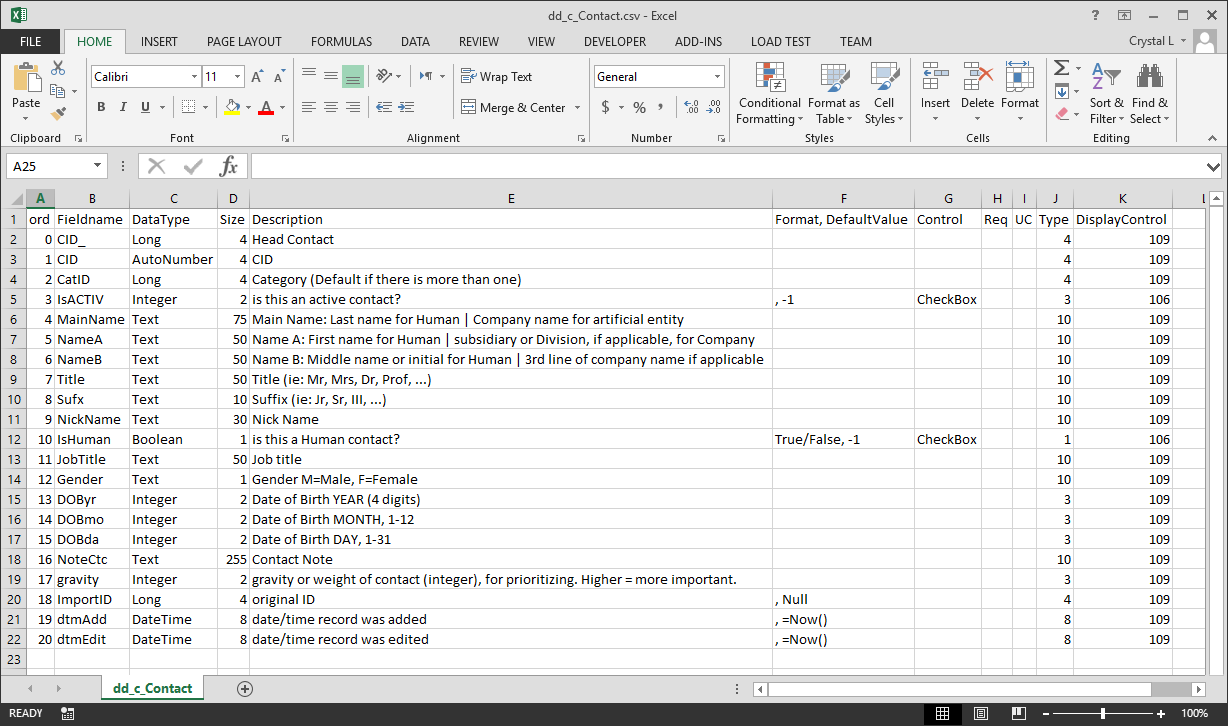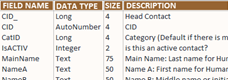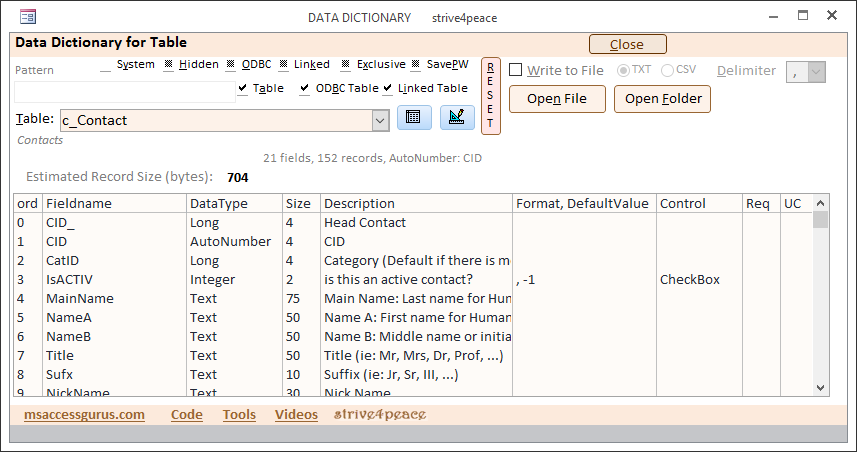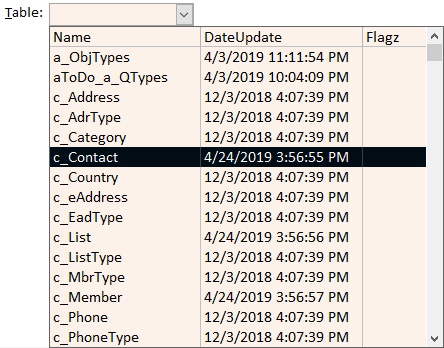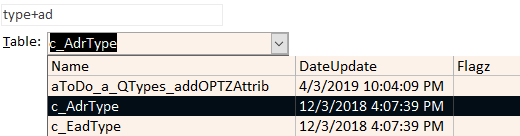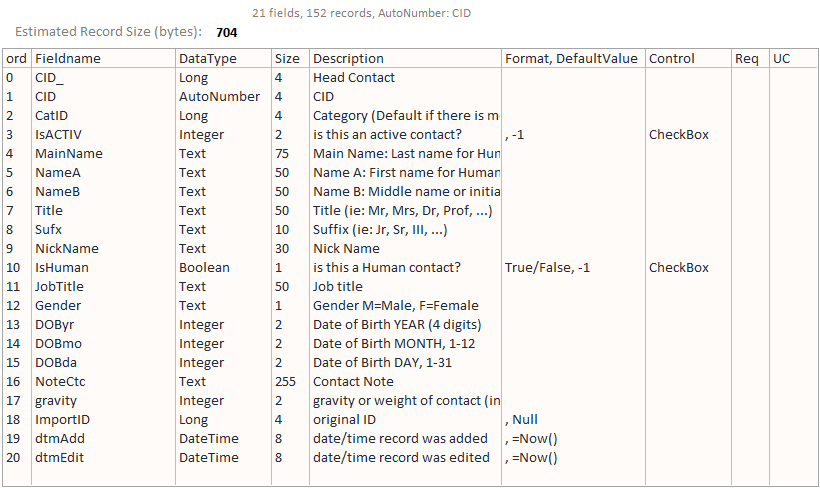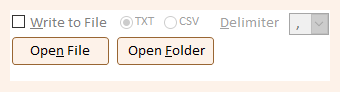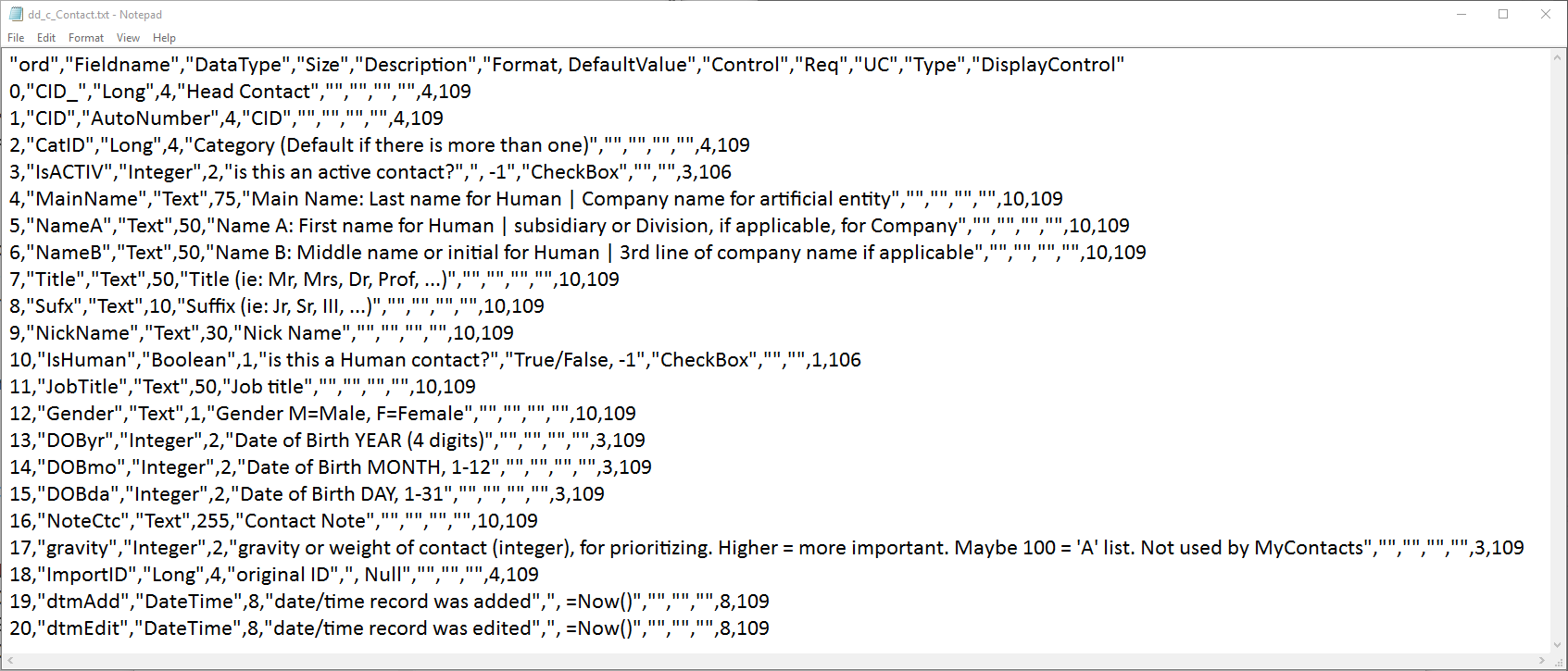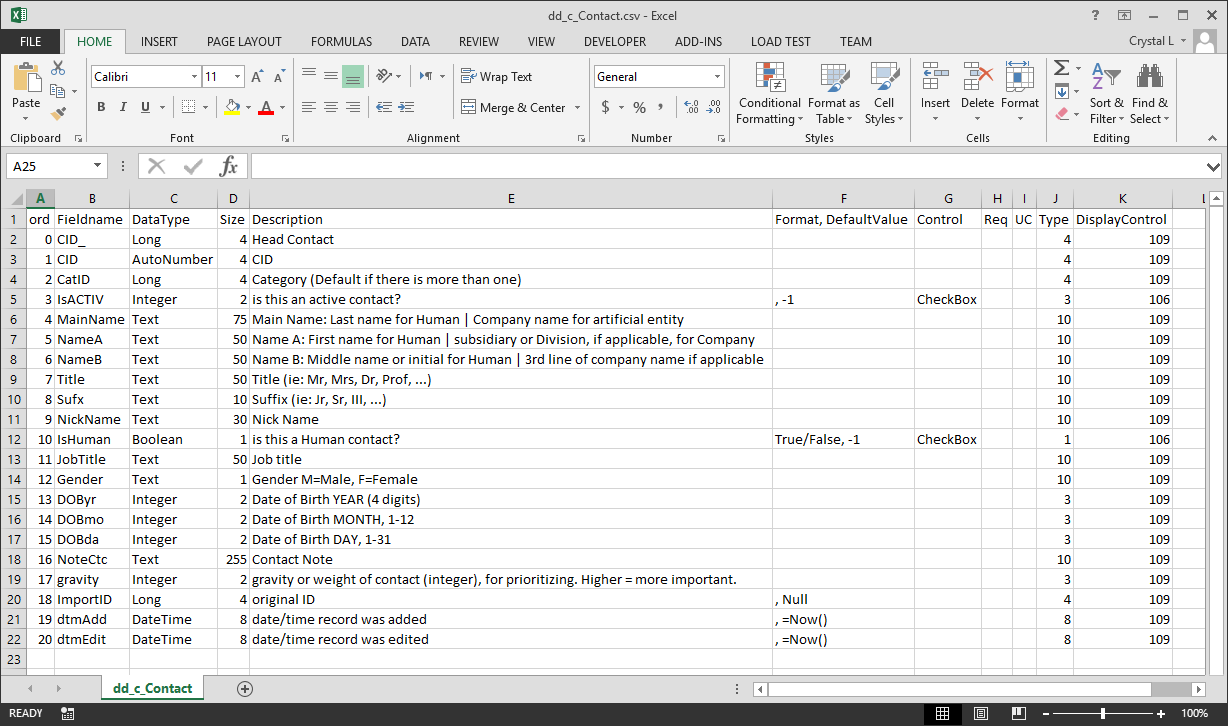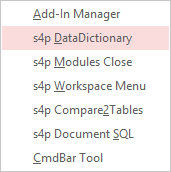Features
Tables
List the Table Names
When you drop-down the combo box to pick a table to look at,
you see a list of all the tables in the current database that aren't system tables.
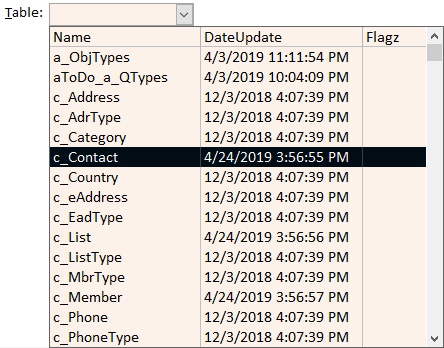
Filter the List of Table Names
You can filter the table name list to just what you want to see.

The top row of checkboxes are triple-state,
meaning criteria is ignored if the value is null.
By default, system tables do not show, but you could change that to show them.
The 3 checkboxes in the second row behave a little differently.
They are what filters the big MSysObjects list to just objects that are tables.
By default, all tables in the current database will show whether they are resident,
or linked to an ODBC or other data source.
Pattern
To filter names you can also supply what to look for, in any order,
including patterns with wildcards.
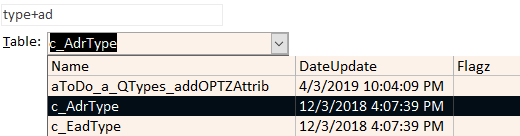
type+ad will show all names with both "type" and "ad" in the name.
Notice that "c_AdrType" is listed even though "type" was specified before "ad".
type,ad is supposed to show all names with either "type" or "ad" in the name ...
but it doesn't work quite right ... I thought it did, but maybe
I knocked it out doing something else in the version I have installed right now,
which is in process of being expanded.
Use Wildcards such as
o*a to show all names that have an "o" and then an "a", anywhere.

List of Fields
Summary information
Once a table is chosen from the combo box, you can see:
- how many fields are in the table
- how many records it has
- the AutoNumber field name
- other notes as they are relevant
Data Dictionary
This Data Dictionary shows the main information you focus on when you design tables.
When you look at the design view of a table in Access,
you have to click on each field, one at a time,
to see properties like size, format, and default value.
Now you can see this, and more, in one handy list.
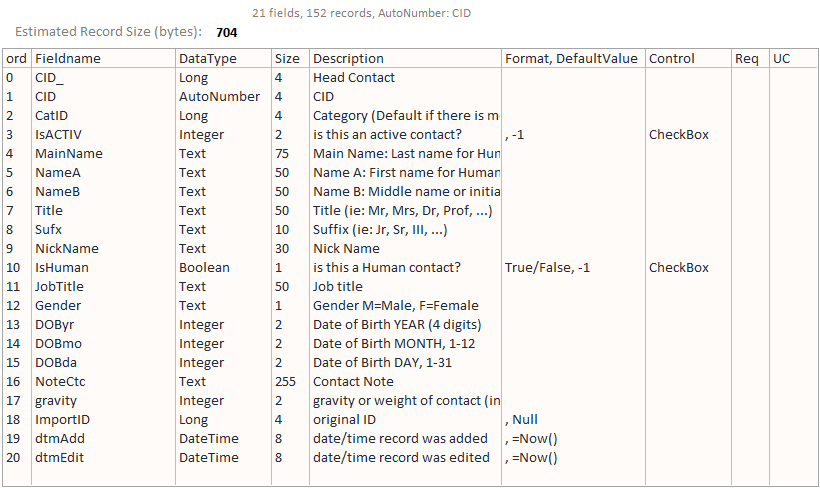
- Ordinal Position
- Field Name
- Data Type
- Size
- Description
- Format
- Default Value
- Control Type
- Required
- Unicode Compression
Write to File
If Write to File is checked when the table contents are listed,
an external file will be created with the Data Dictionary.
This could have a better way to trigger it.
The thought when I did it this way was to output everything I look at.
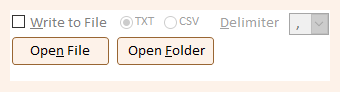
-
choose TXT to create a text file
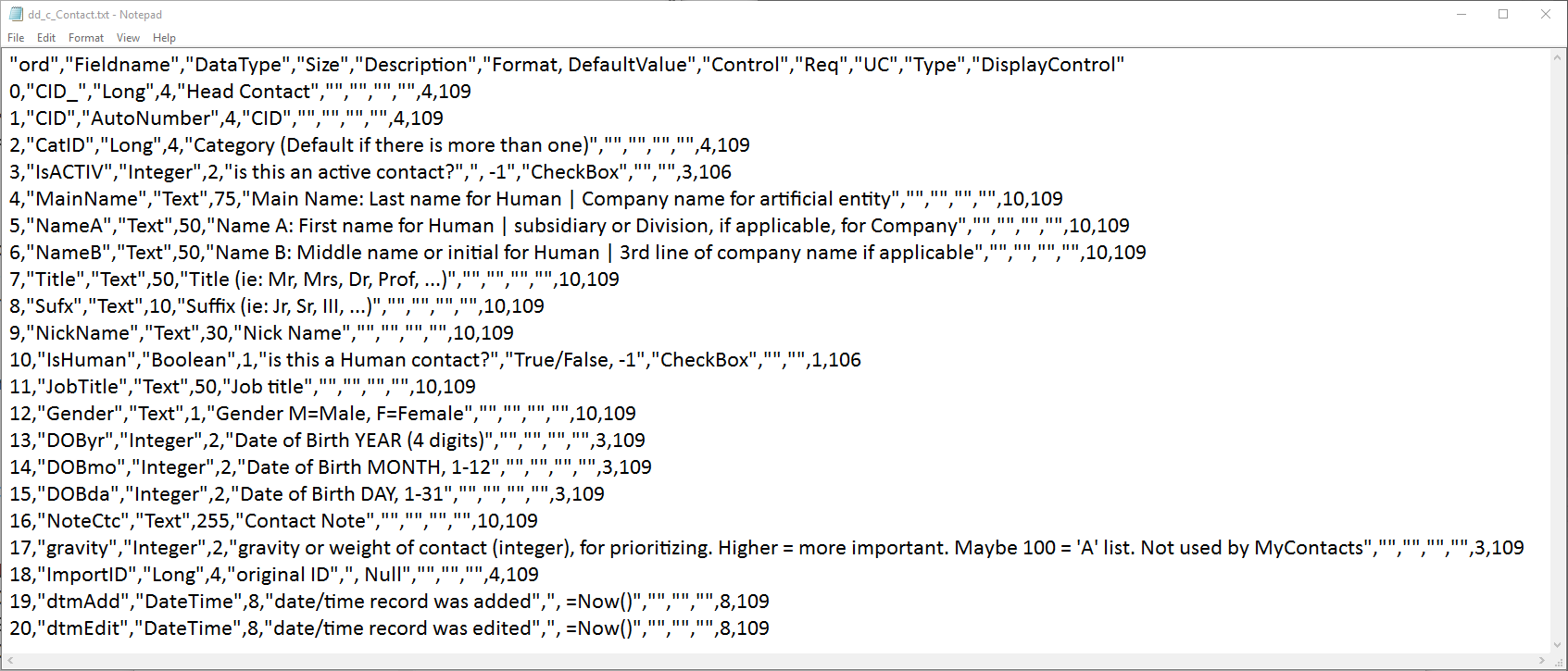
-
choose CSV to create a file with comma-separated values
(or other specified delimiter):