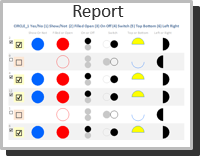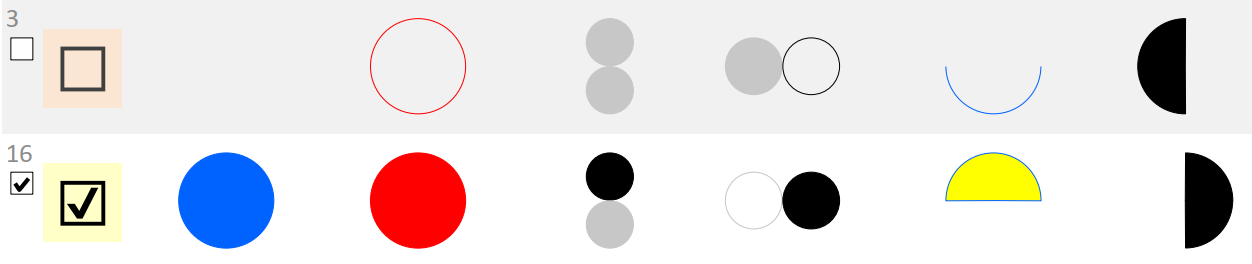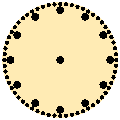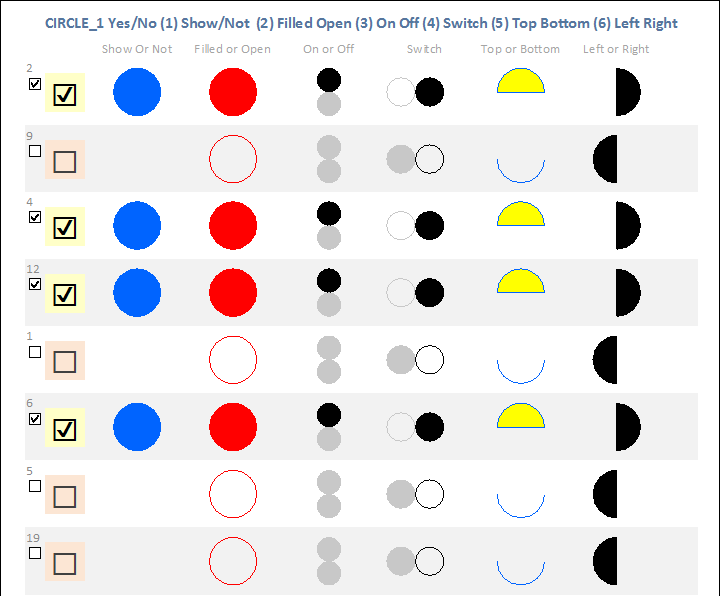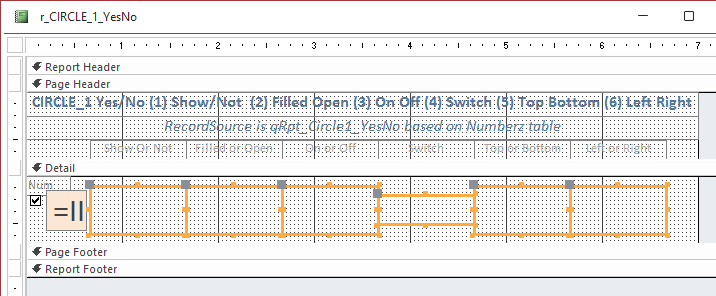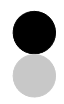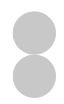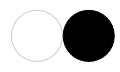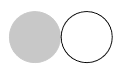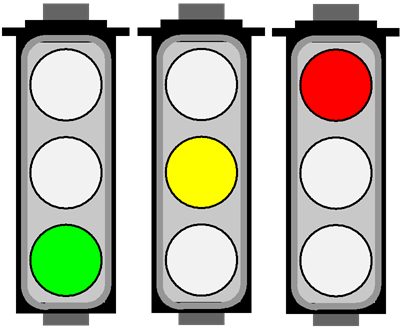Since colors are used on every record,
their Long Integer RGB values are defined
in the ReportHeader_Format event.
Circles are drawn (or not) on each record using the
Detail_Print event.
Option Compare Database
Option Explicit
' Draw Circles to show various methods to indicate True or False values
'*************** Code Start *****************************************************
' code behind report: r_CIRCLE_1_YesNo
' Report Draw Reference:
' https://msaccessgurus.com/VBA/ReportDraw_Reference.htm
' VBA and download with this example:
' https://msaccessgurus.com/VBA/Draw_Circle_1_YesNo.htm
'-------------------------------------------------------------------------------
' Purpose : draw using the Circle method
' change center, radius,
' FillStyle, FillColor, and specified Color
' Author : crystal (strive4peace)
' Code List: www.msaccessgurus.com/code.htm
'-------------------------------------------------------------------------------
' LICENSE
' You may freely use and share this code, but not sell it.
' Keep attribution. Use at your own risk.
'-------------------------------------------------------------------------------
'-------------------------------------------------------------------------------
' Module variables for Color, define PI
'-------------------------------------------------------------------------------
Private mnColorRed As Long _
,mnColorBlueMedium As Long _
,mnColorYellow As Long _
,mnColorBlack As Long _
,mnColorGray As Long
Private Const PI = 3.14159 'usually this would be global
'-------------------------------------------------------------------------------
' ReportHeader_Format
'-------------------------------------------------------------------------------
Private Sub ReportHeader_Format(Cancel As Integer,FormatCount As Integer)
'define colors
mnColorRed = RGB(255,0,0)
mnColorBlueMedium = RGB(0,100,255)
mnColorYellow = RGB(255,255,0)
mnColorBlack = 0
mnColorGray = RGB(200,200,200)
End Sub
'-------------------------------------------------------------------------------
' Detail_Print
'-------------------------------------------------------------------------------
Private Sub Detail_Print(Cancel As Integer,PrintCount As Integer)
'draw circles on each record depending if the value is True or False
'220628 strive4peace
Dim iValue As Integer _
,xCenter As Single _
,yCenter As Single _
,sgRadius As Single
Dim xLeft As Single _
,xWidth As Single _
,yTop As Single _
,yHeight As Single _
,nColor As Long _
,i As Integer
' iValue is ValueYesNo
' (xCenter, yCenter) is the circle center coordinate
' sgRadius is the circle radius
' use Label controls for boundaries
With Me
'----------- set up drawing space
.ScaleMode = 1 'twips, default
.DrawWidth = 1 'pixel
'it circle is filled, color it black
'get Value
iValue = Nz(.ValueYesNo,0)
Goto Top
| True= |
 |
| False= |
Nothing |
|
' ~~~~~~~~~~~~~~~~~~~~~~~~~~~~~~~~~~~~~~~~~~~~~~~~~~ ShowOrNot
'----------- Label_ShowOrNot
If iValue <> 0 Then
'if value is True then draw a circle
' in the middle of the
' Label_ShowOrNot control
With .Label_ShowOrNot
'--- radius of circle is limited by width or height
If .Width > .Height Then
sgRadius = .Height / 2
Else
sgRadius = .Width / 2
End If
'--- center coordinate for the circle
xCenter = .Left + .Width / 2
yCenter = .Top + .Height / 2
End With
'filled circle
.FillStyle = 0 'opaque
'fill color is blue
.FillColor = mnColorBlueMedium
'----- draw a circle
' middle is (xCenter, yCenter)
' radius is sgRadius
' outline color is blue
Me.Circle (xCenter,yCenter),sgRadius,mnColorBlueMedium
End If
Goto Top
| True= |
 |
| False= |
 |
|
' ~~~~~~~~~~~~~~~~~~~~~~~~~~~~~~~~~~~~~~~~~~~~~~~~~~ FilledOpen
'----------- Label_FilledOpen
With .Label_FilledOpen
'draw an open or closed circle in the middle of
' the Label_FilledOpen control
'--- radius of circle is limited by width or height
If .Width > .Height Then
sgRadius = .Height / 2
Else
sgRadius = .Width / 2
End If
'--- center coordinate for the circle
xCenter = .Left + .Width / 2
yCenter = .Top + .Height / 2
End With
If iValue <> 0 Then
'if value is True then filled red circle
.FillStyle = 0 'opaque
.FillColor = mnColorRed
Else
'if the value is False, then an open circle
.FillStyle = 1 'transparent
End If
'----- draw a circle
' middle is (xCenter, yCenter)
' radius is sgRadius
' outline color is red
Me.Circle (xCenter,yCenter),sgRadius,mnColorRed
Goto Top
| True= |
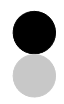 |
| False= |
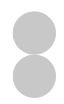 |
|
' ~~~~~~~~~~~~~~~~~~~~~~~~~~~~~~~~~~~~~~~~~~~~~~~~~~ OnOff
' height is split in 2 circles
'----------- Label_FilledOpen
With .Label_OnOff
'--- radius of circle is limited by width or half height
If .Width > .Height / 2 Then
sgRadius = .Height / 4
Else
sgRadius = .Width / 2
End If
'horizontal center is the same for both
xCenter = .Left + .Width / 2
'yCenter will be calculated
yTop = .Top
yHeight = .Height
End With
.FillStyle = 0 'opaque
'----- Top and Bottom Circles
For i = 0 To 1 'Top then bottom
'Circle vertical center
yCenter = yTop + yHeight / 4 _
+ i * sgRadius * 2
'top circle is ON
'bottom circle is OFF
If iValue <> 0 And i = 0 Then
'True is filled black circle
nColor = mnColorBlack
Else
nColor = mnColorGray
End If
'----- draw a circle
' middle is (xCenter, yCenter)
' radius is sgRadius
' outline color is nColor
.FillColor = nColor
Me.Circle (xCenter,yCenter),sgRadius,nColor
Next i
Goto Top
| True= |
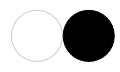 |
| False= |
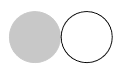 |
|
' ~~~~~~~~~~~~~~~~~~~~~~~~~~~~~~~~~~~~~~~~~~~~~~~~~~ Switch
' width is split in 2 circles
'----------- Label_Switch
With .Label_Switch
'--- radius of circle is limited by height or half width
If .Width / 2 > .Height Then
sgRadius = .Height / 2
Else
sgRadius = .Width / 4
End If
'vertical center is the same for both
yCenter = .Top + .Height / 2
'xCenter will be calculated
xLeft = .Left
xWidth = .Width
End With
'----- Left and Right Circles
For i = 0 To 1 'Left then right
'Circle horizontal center
xCenter = xLeft + xWidth / 4 _
+ i * sgRadius * 2
'left circle is OFF
'right circle is ON
'if drawing left circle, color is gray
'if drawing right circle, color is black
If i = 0 Then
nColor = mnColorGray
Else
nColor = mnColorBlack
End If
' if value is false and on left then fill
' if value is true and on right, fill
If iValue = 0 And i = 0 _
Or iValue <> 0 And i = 1 _
Then
.FillStyle = 0 'opaque
Else
.FillStyle = 1 'transparent
End If
'----- draw a circle
' middle is (xCenter, yCenter)
' radius is sgRadius
' outline color is nColor
.FillColor = nColor
Me.Circle (xCenter,yCenter),sgRadius,nColor
Next i
Goto Top
| True= |
 |
| False= |
 |
|
' ~~~~~~~~~~~~~~~~~~~~~~~~~~~~~~~~~~~~~~~~~~~~~~~~~~ TopBottom
'----------- Label_TopBottom
With .Label_TopBottom
'--- radius of circle is limited by height or width
If .Width > .Height Then
sgRadius = .Height / 2
Else
sgRadius = .Width / 2
End If
'center is the same for both
xCenter = .Left + .Width / 2
yCenter = .Top + .Height / 2
End With
.FillStyle = 0 'opaque
'if filled, it will be yellow
.FillColor = mnColorYellow
'----- Top and Bottom Half Filled Circles
'----- draw a circle
' middle is (xCenter, yCenter)
' radius is sgRadius
' outline color is Blue
If iValue <> 0 Then
'top half is True
' angle is 0 to PI
' negative indicates fill, the angle is positive
' instead of 0, use very small number
Me.Circle (xCenter,yCenter),sgRadius,mnColorBlueMedium _
,-0.000000001,-PI
Else
'bottom half is False
' angle is PI to 2*PI
Me.Circle (xCenter,yCenter),sgRadius,mnColorBlueMedium _
,PI,2 * PI
End If
Goto Top
| True= |
 |
| False= |
 |
|
' ~~~~~~~~~~~~~~~~~~~~~~~~~~~~~~~~~~~~~~~~~~~~~~~~~~ LeftRight
'----------- Label_LeftRight
With .Label_LeftRight
'--- radius of circle is limited by height or width
If .Width > .Height Then
sgRadius = .Height / 2
Else
sgRadius = .Width / 2
End If
'center is the same for both
xCenter = .Left + .Width / 2
yCenter = .Top + .Height / 2
End With
.FillStyle = 0 'opaque
.FillColor = mnColorBlack
'----- Left and Right Half Filled Circles
'----- draw a circle
' middle is (xCenter, yCenter)
' radius is sgRadius
' outline color is Blue
' angle is negative to indicate fill
If iValue <> 0 Then
'right is true
'angle2 has to be >= angle1
'and circle can't go past 360° or 2 Pi radians
'so it is drawn in 2 parts
Me.Circle (xCenter,yCenter),sgRadius,mnColorBlack _
,-0.0000001,-PI / 2
Me.Circle (xCenter,yCenter),sgRadius,mnColorBlack _
,-3 / 2 * PI,-2 * PI
Else
'left is false
Me.Circle (xCenter,yCenter),sgRadius,mnColorBlack _
,-PI / 2,-3 / 2 * PI
End If
' ~~~~~~~~~~~~~~~~~~~~~~~~~~~~~~~~~~~~~~~~~~~~~~~~~~
End With 'Me
End Sub
'*************** Code End *******************************************************
' Code was generated with colors using the free