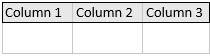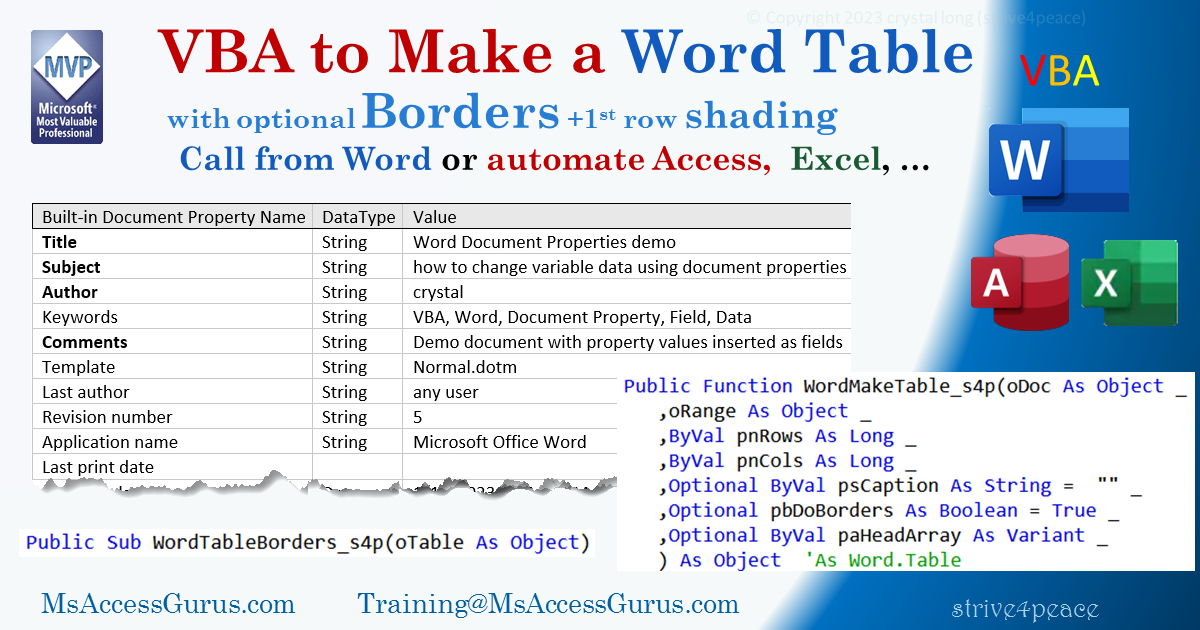VBA
Standard Module
When you want to write tabular information in Word,
creating a table to hold the data
works beautifully.
The WordMakeTable_s4p procedure returns the table object just created.
The table is a 2-dimensional array and each cell can be referenced with:
oTable.cell(RowNumber, ColumnNumber).Range.Text = "whatever you want"
Where:
oTable is the object reference for the table
RowNumber, ColumnNumber is the long integer
row and column number
'*************** Code Start *****************************************************
' module name: mod_Word_MakeTable_s4p
'-------------------------------------------------------------------------------
' Purpose : VBA to create a table in Word
' send document and range objects
' specify number of rows and columns
' optionally add Caption
' optionally add borders and shading to first row
' optionally send column headings
' Author : crystal (strive4peace)
' Code List: www.MsAccessGurus.com/code.htm
' This code: https://msaccessgurus.com/VBA/Word_MakeTable.htm
' LICENSE :
' You may freely use and share this code, but not sell it.
' Keep attribution. Use at your own risk.
'-------------------------------------------------------------------------------
'~~~~~~~~~~~~~~~~~~~~~~~~~~~~~~~~~~~~~~~~~~~~~
' WordMakeTable_s4p
'~~~~~~~~~~~~~~~~~~~~~~~~~~~~~~~~~~~~~~~~~~~~~
Public Function WordMakeTable_s4p(oDoc As Object _
,oRange As Object _
,ByVal pnRows As Long _
,ByVal pnCols As Long _
,Optional ByVal psCaption As String = "" _
,Optional pbDoBorders As Boolean = True _
,Optional ByVal paHeadArray As Variant _
) As Object 'As Word.Table
'strive4peace 170811, 20202, 220420, 230619 array headings, 22
' PARAMETERS
' oDoc os the document object
' oRange is a range object where to insert table
' pnRows is a long integer number of rows
' pnCols is a long integer number of columns
' OPTIONAL
' psCaption os a caption -- start with space or period space
' pbDoBorders = True to add borders and shading for the first row
' paHeadArray os a vriant array with column headings
'early binding
' Dim oTable As Word.Table
'late binding
Dim oTable As Object
Dim i As Integer _
,iCol As Integer
'insert table
With oDoc
Set oTable = .Tables.Add( _
Range:=oRange _
,NumRows:=pnRows _
,NumColumns:=pnCols _
)
End With
If (psCaption <> "") Then
'insert caption
oDoc.Application.Selection.InsertCaption _
Label:= "Table" _
,Title:=psCaption _
,Position:=0 _
,ExcludeLabel:=0
End If
With oTable
'Position - wdCaptionPositionAbove=0
' .ApplyStyleHeadingRows = True
.TopPadding = 0
.BottomPadding = 0
.LeftPadding = 2 'points
.RightPadding = 2
.Spacing = 0 'Auto
.AllowPageBreaks = True
.AllowAutoFit = False
'dont allow rows to break
.Rows.AllowBreakAcrossPages = False
'no space above text between paragraphs
.Range.Paragraphs.SpaceBefore = 0
'Vertical Alignment is Center
.Range.Cells.VerticalAlignment = 1 ' 1=wdCellAlignVerticalCenter
'Heading Row
If Not IsMissing(paHeadArray) Then
'mark heading row
.Rows(1).HeadingFormat = True
iCol = 1
For i = LBound(paHeadArray) To UBound(paHeadArray)
.Cell(1,iCol).Range.Text = paHeadArray(i)
iCol = iCol + 1
Next i 'array element
End If
If pbDoBorders Then
Call WordTableBorders_s4p(oTable)
End If
'best-fit columns
.Columns.AutoFit
End With
Set WordMakeTable_s4p = oTable
End Function
'~~~~~~~~~~~~~~~~~~~~~~~~~~~~~~~~~~~~~~~~~~~~~
' WordTableBorders_s4p
'~~~~~~~~~~~~~~~~~~~~~~~~~~~~~~~~~~~~~~~~~~~~~
'Object is 'Word.Table
Public Sub WordTableBorders_s4p(oTable As Object)
's4p 170811
Dim i As Integer
With oTable
For i = 1 To 6
'wdBorderTop =-1
'wdBorderLeft = -2
'wdBorderBottom =-3
'wdBorderRight= -4
'wdBorderHorizontal = -5
'wdBorderVertical = -6
With .Borders(-i)
.LineStyle = 1 'wdLineStyleSingle=1
.LineWidth = 8 'wdLineWidth100pt=8. wdLineWidth150pt=12
.Color = RGB(200,200,200) 'medium-light gray
End With
Next i
End With
'change borders to black for first row
With oTable.Rows(1)
For i = 1 To 4
With .Borders(-i)
.Color = 0 'wdColorBlack = 0
End With
Next i
'Shading for header row
.Shading.BackgroundPatternColor = RGB(232,232,232)
End With 'first row
'Not used:
' 'wdLineStyleNone = 0
' .Borders(-7).LineStyle = 0 'wdBorderDiagonalDown =-7
' .Borders(-8).LineStyle = 0 'wdBorderDiagonalUp =-8
End Sub
'~~~~~~~~~~~~~~~~~~~~~~~~~~~~~~~~~~~~~~~~~~~~~
' test_WordMakeTable
'~~~~~~~~~~~~~~~~~~~~~~~~~~~~~~~~~~~~~~~~~~~~~
'mod_test_WordMakeTable_s4p
Public Sub test_WordMakeTable()
'230619 s4p
' make a table where the cursor is in the active document,
' in a new next paragraph
'CLICK HERE
'Press F5 to run for ActiveDocument
Dim oRange As Word.Range
Dim nRows As Long _
,nCols As Long _
,i As Integer _
,sCaption As String
'------------------------- CUSTOMIZE!
Dim aHeadings(1 To 4) As Variant
nRows = 2
nCols = 4
'-------------------------
sCaption = " Table containing " _
& nRows & " rows, and " _
& nCols & " columns" _
& " with borders and best-fit columns"
'make up fake column names
For i = 1 To nCols
aHeadings(i) = "Column " & i
'make heading longer for last column
If i = nCols Then
aHeadings(nCols) = aHeadings(nCols) _
& " is a description so it's wider"
Else
aHeadings(nCols) = aHeadings(nCols) _
& " Heading"
End If
Next i
'-------------------------
'collapse to end of selection
Set oRange = Selection.Range
With oRange
.Collapse 0 'wdCollapseEnd
'insert new paragraph
.InsertParagraphAfter
.Collapse 0 'wdCollapseEnd
End With
'make table with caption, with borders, heading labels
Call WordMakeTable_s4p( _
ActiveDocument _
,oRange _
,nRows _
,nCols _
,sCaption,True,aHeadings)
MsgBox "Done making table",, "Done"
End Sub
'*************** Code End *******************************************************