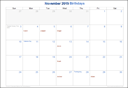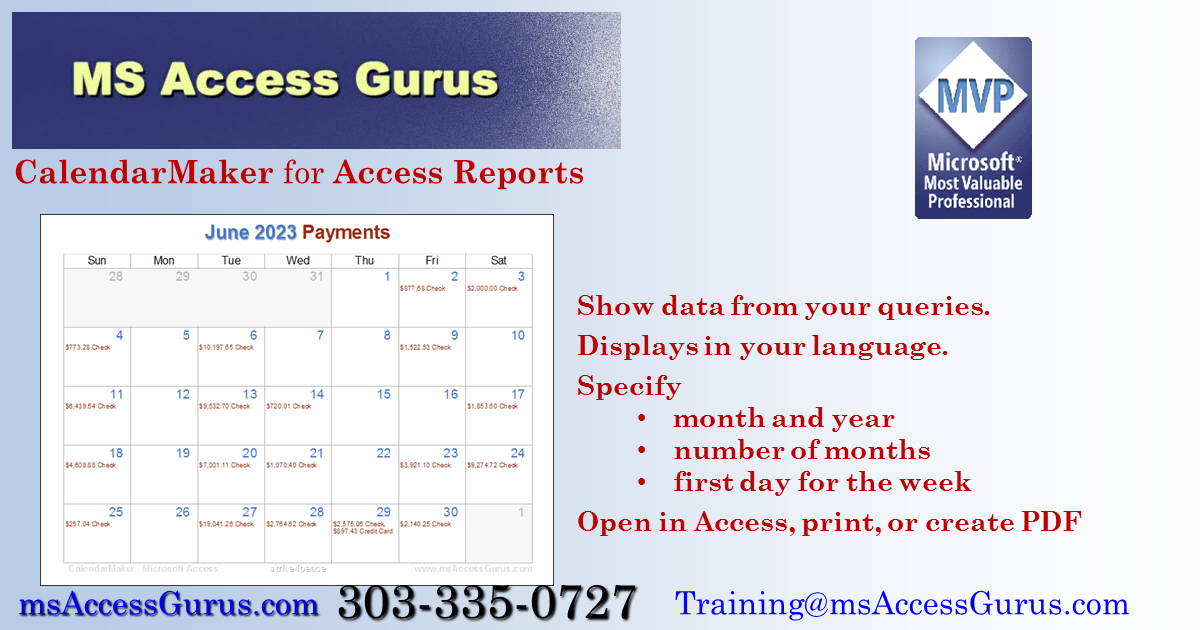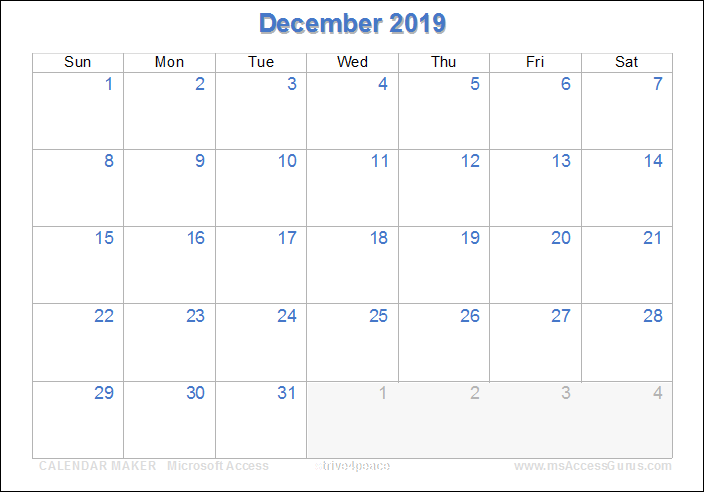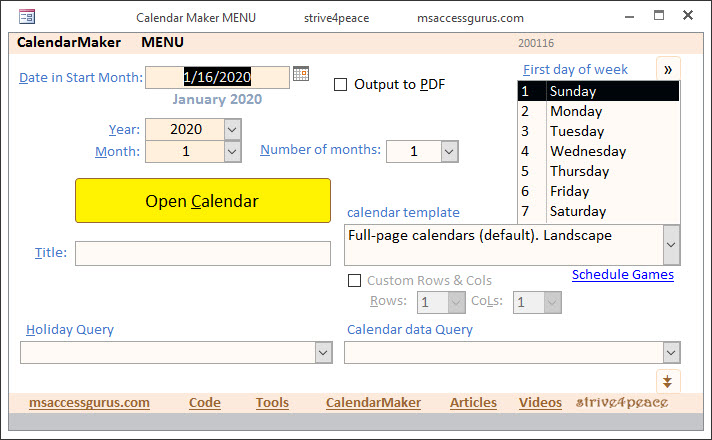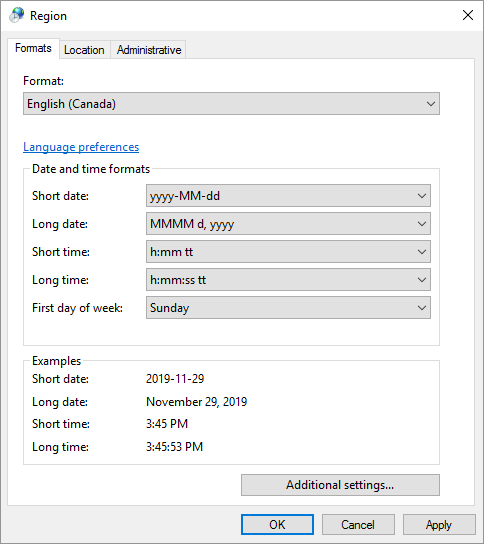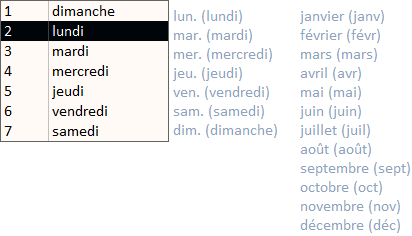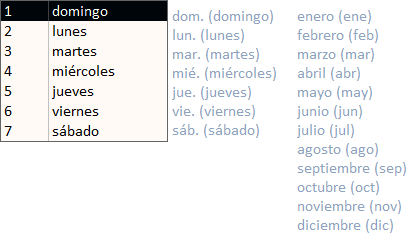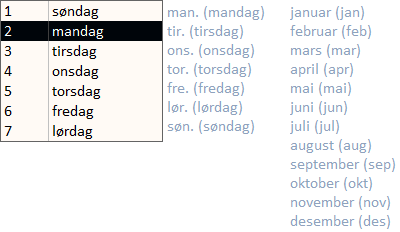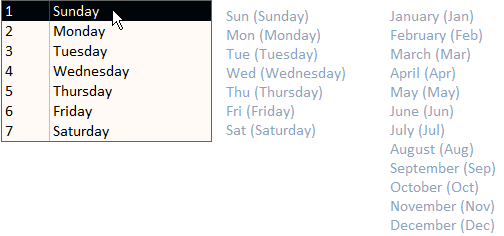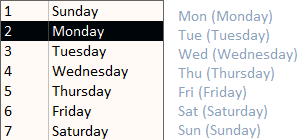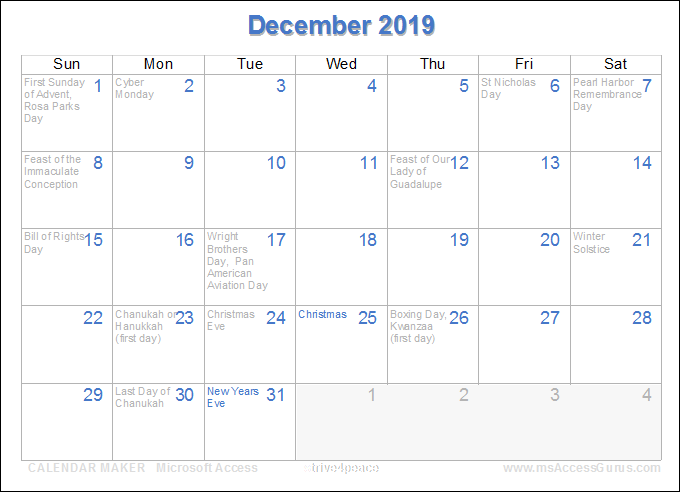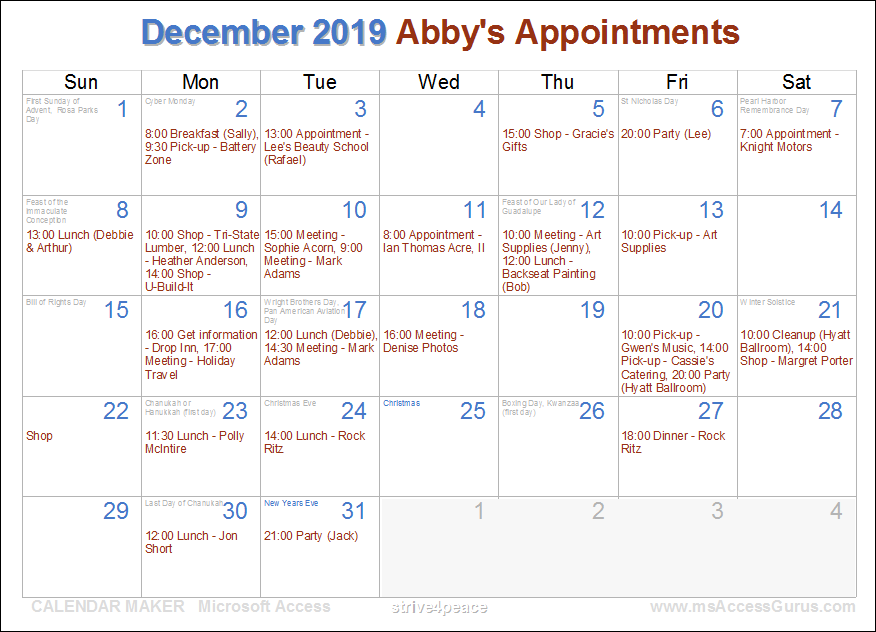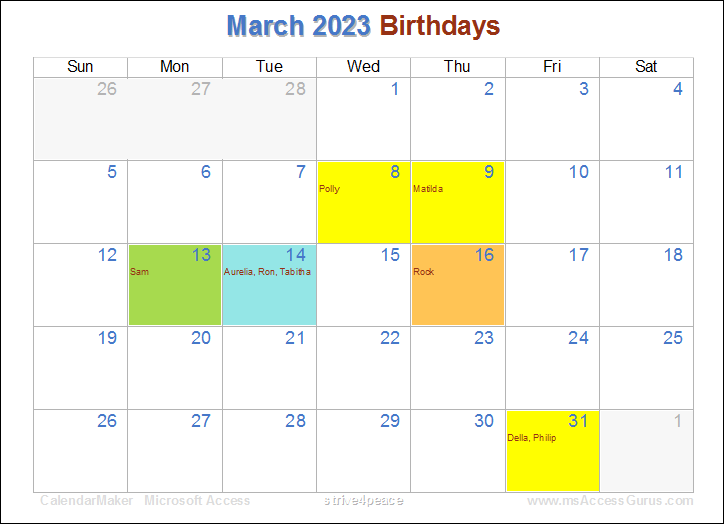Menu
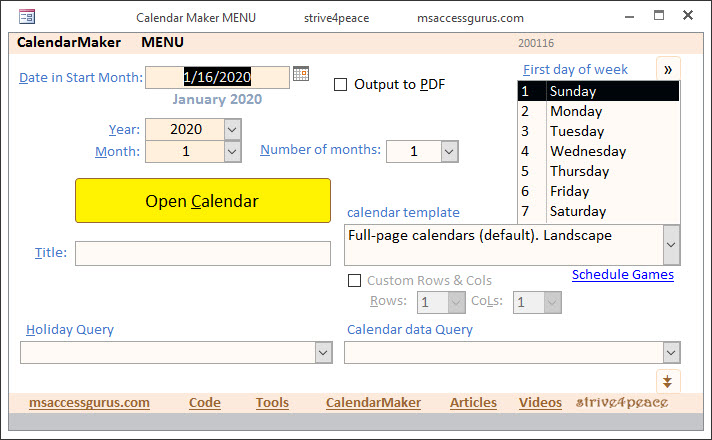
Goto Top
Date
When you open the calendar,
the Date in Start Month textbox is set to the current date.
You can change the date by entering it,
or picking from the floating calendar.
The day doesn't matter.
The calendar will be created for whatever month and year you choose.
Alternately, you can use the Year and Month combo boxes,
and type any valid numbers even if they aren't in the list.
Create PDF Files
Create PDF files by ticking the
"Output to PDF" checkbox.
The default path to save PDF calendars
is the \Calendars folder under the CurrentProject.Path,
which will be created if its not already there.
The file name will be something like
"Calendar_Spurs_202001_202012_Day2.pdf",
which means the title is "Spurs",
for January 2020 (202001) to February 2020 (202002),
and the first day for the week for the calendar is Monday
(Day2 where 1 is Sunday),
Access will automatically open the PDF file for you.
With a little customization,
there could be a prompt to save the file wherever wanted.
Number of Months
By default, the calendar report will be one month.
You can change this to any number you want.
This makes it easy to print a calendar for a whole year.
Title
Title is optional and will appear
after the month and year at the top of the calendar.
The title, if specified ... first 20 characters (which you can change) ...
will also be in the file name if creating a PDF.
Goto Top
Languages
The CalendarMaker uses the language set in Windows,
under the Region settings,
for day and month names.
To change the language,
go to the Control Panel and choose Region.
Depending on what you want,
you may also need to install a Windows Language pack.
English for Canada isn't very different,
and seems to use Sunday as the first day of the week,
like we generally also do in the United States of America.
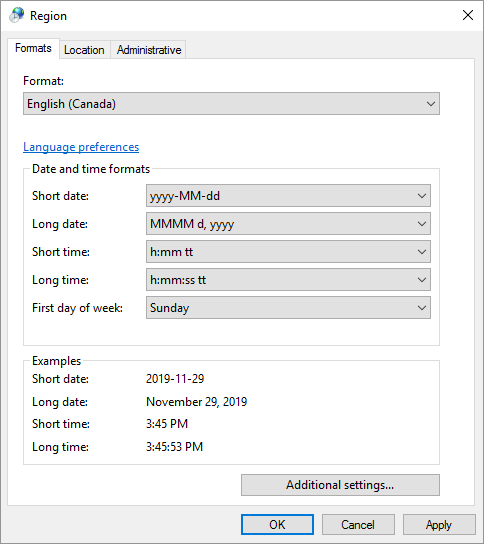
Goto Top
First Day of Week
If your standard first day of the week isn't Sunday, no problem.
Or maybe you just want your weeks to start on Saturday
since you're off Thursday and Friday.
You can set the first day to whatever you want,
for whatever reason.
You can pick any start day for weeks.
This list will be displayed in
whatever language you have set in Windows.
Here are some of the ways that the calendar changes:
French in France:
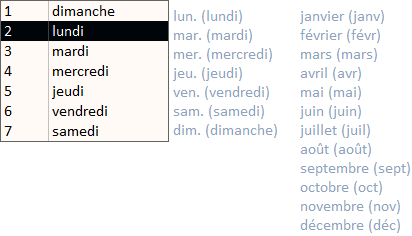
Spanish in Mexico:
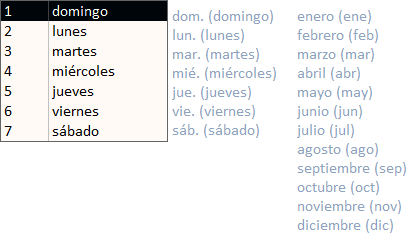
Norwegian
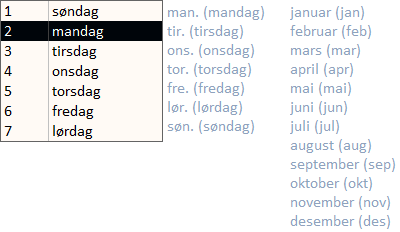
and back to English
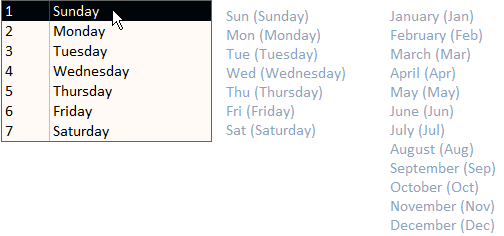
... or with first day of the week set to Monday
for our friends across the ocean in the United Kindom
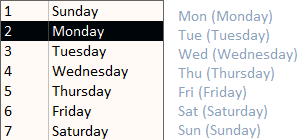
Setting first day was a requirement when I built this tool,
along with a more practical example for drawing on reports
(than rainbows and pots of gold as was done in the
Unit Circle video).
Goto Top
Query Fields
Holiday and Calendar data Queries
Optionally, you can choose any query in your database with "holiday" in the name,
to provide day names that will be printed in the upper left of a day cell.
Likewise, any query with "calendar" in the name
will show on the list for calendar data queries.
If you want to use different trigger words, you can edit the criteria in the RowSource
for the combo boxes.
The list come from the MSysObjects table, which Access automatically creates.
To correlate to the calendar, the holiday and calendar data queries must have the following fields:
| Calculated Field name |
Data Type |
Description |
Holiday Query |
Calendar data Query |
| CalYr |
Integer |
4 digit year
you can use the Year([datefield]) |
✓ |
✓ |
| CalMo |
Integer |
month number, 1-12
you can use the Month([datefield]) |
✓ |
✓ |
| CalDa |
Integer |
day number, 1-31
you can use the Day([datefield]) |
✓ |
✓ |
| Text1 |
Text |
text to print on day
Holiday in upper left, Calendar data in middle of day cell
|
✓ |
✓ |
| IsBold |
Boolean |
True for bold text |
✓ |
|
Holiday queries can only have one record for each day,
but Calendar data queries loop through all the values.
Careful it doesn't get too long though!
Text is wrapped between the cell sides,
and starts at a certain place,
but it can go past the cell on the bottom.
If you needs the height of a week
to grow taller as text gets long,
try the
HTML Calendar Report to create web pages with calendars
from Access.